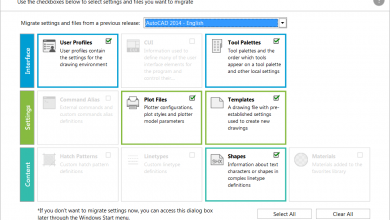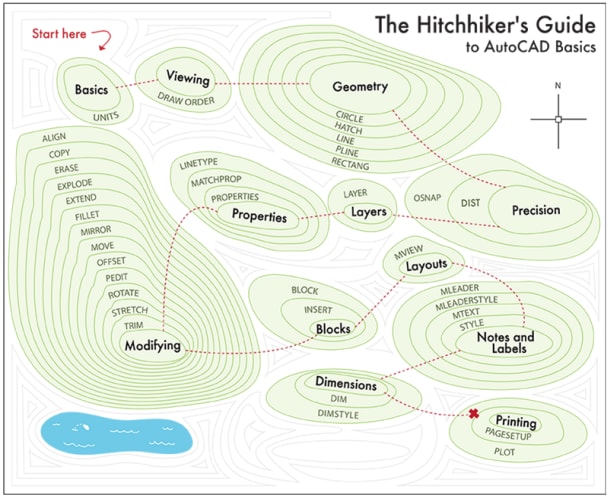We are excited to share that within Autodesk, we are improving the AutoCAD and AEC workflows. Available now, in the Autodesk App Store, the Autodesk Docs Extension for AutoCAD plugin allows you to push your CAD drawing sheets as PDFs directly from AutoCAD to Autodesk Docs (available in early 2021) or BIM 360 Docs.
Not only can you push your DWG files as PDFs to Autodesk Docs or BIM 360 Docs from AutoCAD on your desktop, but you can also connect to your drawings stored in Autodesk Docs or BIM 360 Docs directly from the AutoCAD web app. The AutoCAD web app runs online in the web browser, with no software installation required, so you can design and make changes on the go.

With these new workflows, you get productivity gains by reducing steps in the process of publishing PDFs. You no longer need to save PDFs locally, open a web browser, and upload the sheets to the cloud. Plus, you can access your files anytime, anywhere, on any device with AutoCAD.
Contents
How To Use The Autodesk Docs Extension for AutoCAD
Let’s get into how the extension works. First, download and install the plugin available through the Autodesk App Store. Once installed, you can open the Push to Autodesk Docs palette from the Add-Ons tab. With the palette open, select the sheets to upload using the check mark. You can also add and remove sheets by right clicking in the palette or by using controls circled in the image. You can even add sheets from multiple drawings

Once you press the upload button in the bottom right hand of the palette, you can select your Autodesk Docs or BIM 360 Docs project using the drop-down menu. All projects will populate in the same list depending on your entitlement access. Simply navigate to the correct folder by double clicking and, once a folder is selected, click “OK” in the bottom right-hand corner.

When the final “Publish Job is Complete” displays, your sheets will upload to the cloud. The link available in the palette will open the correct folder to check for the upload.
To learn more about the Autodesk Docs Extension for AutoCAD, check out this page.
Connect To Autodesk Docs Directly From The AutoCAD Web App
Getting set up to connect to Autodesk Docs is fairly simple. Open a web browser and sign into the AutoCAD web app. Then, while on the AutoCAD web app home screen, click Add storage provider on the left menu. Choose Autodesk Docs and click Add.

These new integrations provide quick access to your files so you can work wherever you are with greater productivity. We continue to focus on improving workflows with an eye on enhancing efficiency. If you are curious to learn more about the AutoCAD web app, which is currently available with full functionality for free with the Web App Program, visit this page. To discover more about Autodesk Docs, check out this page.
Source: Autodesk