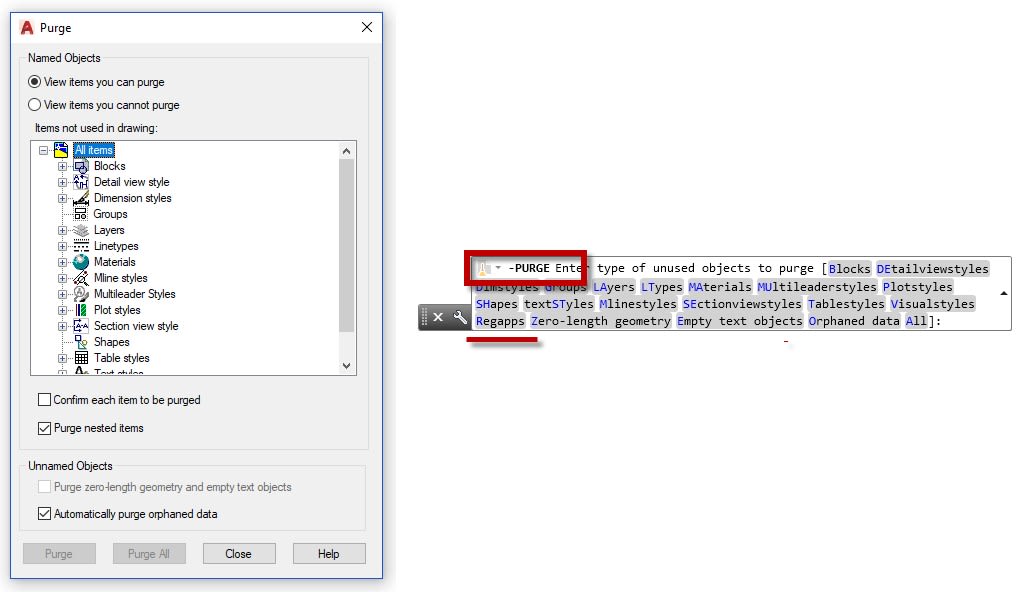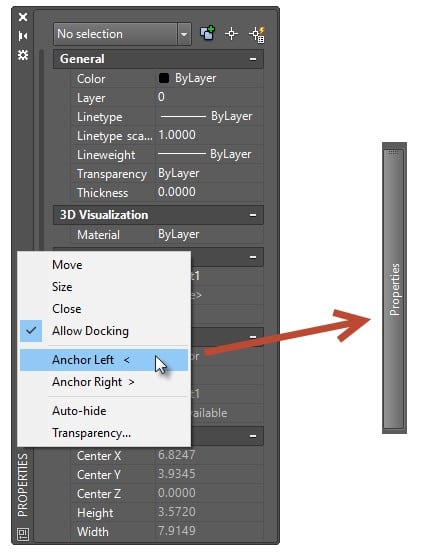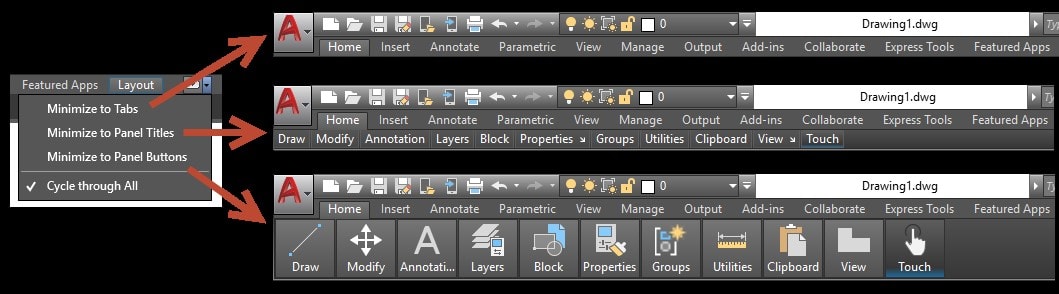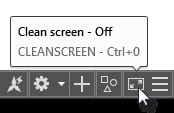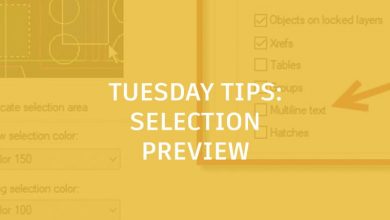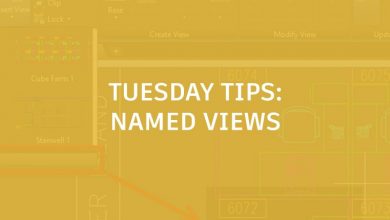The calendar has turned to spring here in my home northern hemisphere. Spring means blooming trees and flowers, the return of the color green, and quite often, spring cleaning. It provides a natural time to clean and declutter our surroundings.
This is true for your AutoCAD-based work environment as well. In this post, we’ll look at some of the ways you can do some spring AutoCAD cleaning and declutter your files and workspace.
Contents
Dust and Vacuum Your Files
AutoCAD files are a lot like that little table in the corner. Given time, it will collect dust and junk. You’ll clean the table off on occasion, and you should do the same with your AutoCAD files. The best way to keep them clean is to PURGE often, which will get rid of all that extra stuff you don’t need in your file. A well-designed CAD environment should allow you to quickly retrieve any layer or style you might need, so keep it clean.
Bonus tip: Use the command line version -PURGE (with the dash in front) to get rid of REGAPPS. They can really bloat and bog down your drawing file. You can only find this option from the command line.
While we’re at it, make sure you run AUDIT on occasion and to tell it “Yes” to fix any problems. I might suggest adding -PURGE and AUDIT as a macro to put into your CUI. Click a button, and clean ‘er up!
Declutter Your Interface
Time seems to create clutter. Some of us are better at keeping it to a minimum than others. Your AutoCAD screen space may be no different. Here are some handy tips for keeping your interface clean and efficient.
Anchor Your Palettes: An anchored palette takes up almost no screen space. Put some on the left, and some on the right, and soon you’ll automatically mouse over them when needed.
Minimize the Ribbon: The Ribbon doesn’t have to take up so much real estate. You can minimize it down to either panel buttons, panel tabs, or just titles. Decreasing the Ribbon’s footprint doesn’t affect its functionality, and it may just improve yours. Here’s a previous TuesdayTip where I discuss how to do this.
Use Clean Screen: Need to max out your screen space? CTRL-0 is your friend. The Ribbon and Palettes will become hidden, and AutoCAD will maximize to take up the whole screen. CTRL-0 again to toggle it back. Of course, you can use the icon on the status bar as well.
The Clean Screen icon on the Status Bar
Turn off 3D Widgets: So, you say you only work in 2D? Feel free to turn off the Navigation Bar and View Cube via the Viewport Tools panel in the View tab of the Ribbon. Hey, if you don’t use them, get them off your screen! (Plus, you won’t have to worry about rotating or orbiting your 2D drawing by accidentally clicking the View Cube.)
Spring Has Sprung
Taking some time to dust, vacuum, and declutter will make your house more enjoyable and easier to live in. The same goes for your drawing files and interface. Take a few minutes to spring clean your work environment. Making sure your files are clean, and that your workspace isn’t cluttered can set you up for better productivity and a happier work life.
More Tuesday Tips
Check out our whole Tuesday Tips series for ideas on how to make AutoCAD work for you. Do you have any favorite AutoCAD tips? Tell us in the comments!
Source: Autodesk