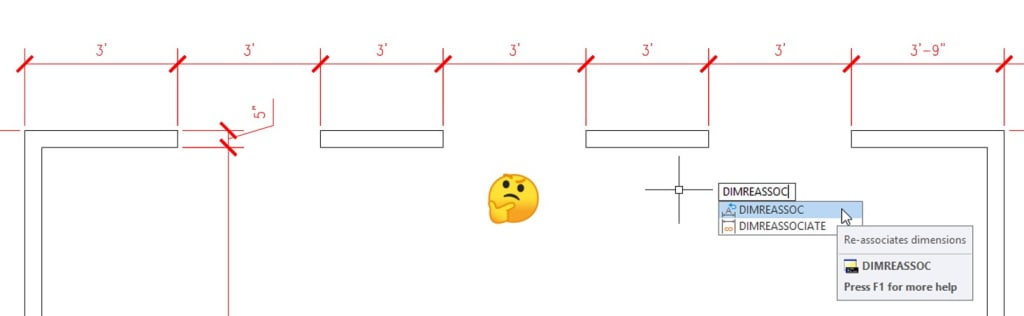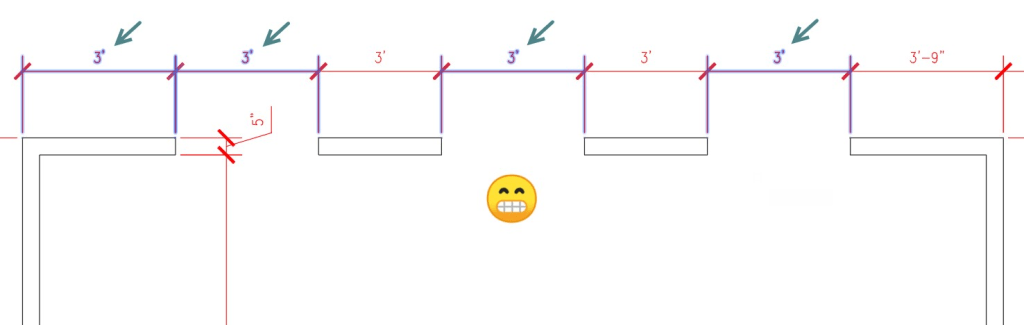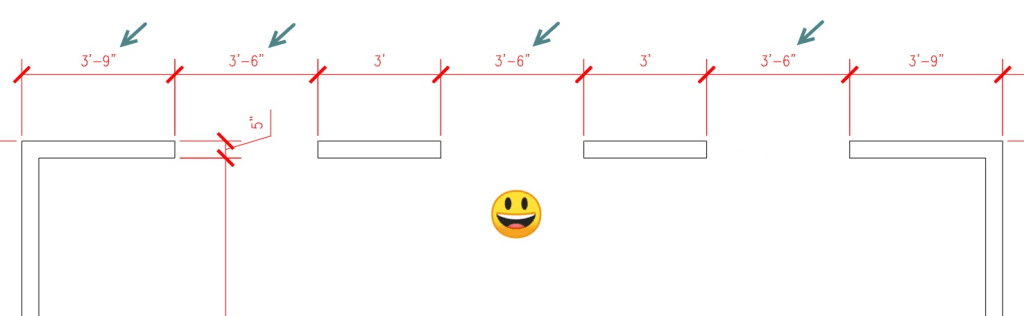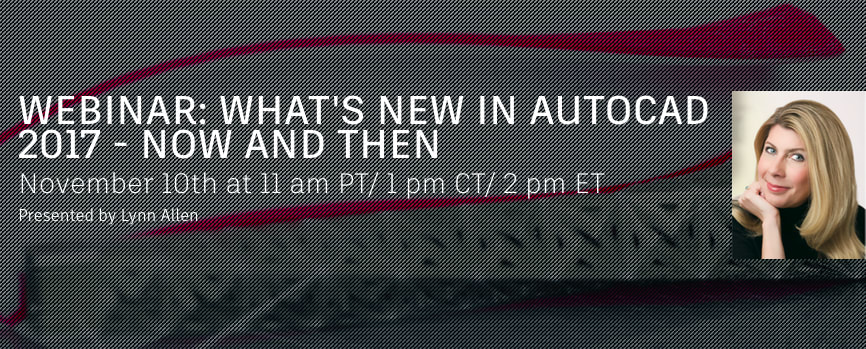There’s an old Russian proverb that says, “Trust, but verify.” You may recall it getting a lot of mileage from President Reagan back in the 1980s. (I say that fully realizing that many of you have only read about it in a history book).
But it’s not a bad thing to remember with dimensioning in AutoCAD. Yes, we should trust our co-workers to draw and dimension accurately, but sometimes, for whatever reason, some people cheat.
Perhaps a better proverb for AutoCAD users should be “Trust, but verify—then fix it.”
Contents
Trust
Let’s consider a portion of a sample drawing as shown below. Sure, it looks good, but how do I really know that someone hasn’t manually edited the dimension text to make it read whatever they like? (I believe “fudged” is the technical term for this.)
The answer is easy if you know what to do. Type DIMREASSOC in either the Dynamic Input Box or the Command Line. You’ll be prompted to select objects. At this point, select an area or just type in ALL since the command filters out anything that’s not a dimension. In other words, don’t take extra time to carefully select only dimensions—DIMREASSOC doesn’t care.
Note: There is also a command called DIMREASSOCIATE that is fully spelled out. It does something entirely different, so please be aware.
Verify
If there are any dimensions that have overridden text, they will be immediately highlighted for you, as shown below. Here, I find that four of the 3′ dimensions are wrong.
Fix
Now comes the easy part. Just hit Enter to end object selection, and boom! All the overridden dimensions now read accurately.
Lessons Learned
Of course, we should trust our teammates to do a good job. But sometimes your files come from somewhere else, or even worse, who knows where? In either case, it’s good advice to take from those Russians of old; verify what you see.
Our work in AutoCAD is constantly being checked for accuracy, standards, and best practices anyway, so it makes sense to check to make sure the dimensions are correct. It’s fast and easy with DIMREASSOC.
More Tuesday Tips
Check out our whole Tuesday Tips series for ideas on how to make AutoCAD work for you. Do you have any favorite AutoCAD tips? Tell us in the comments!
Source: Autodesk