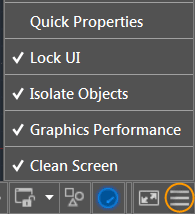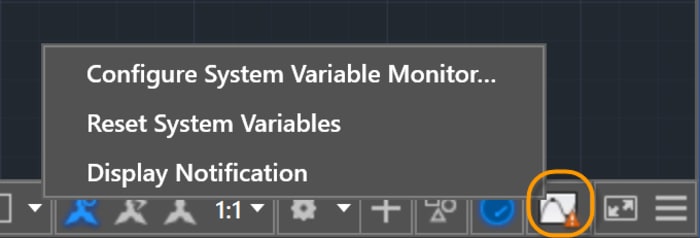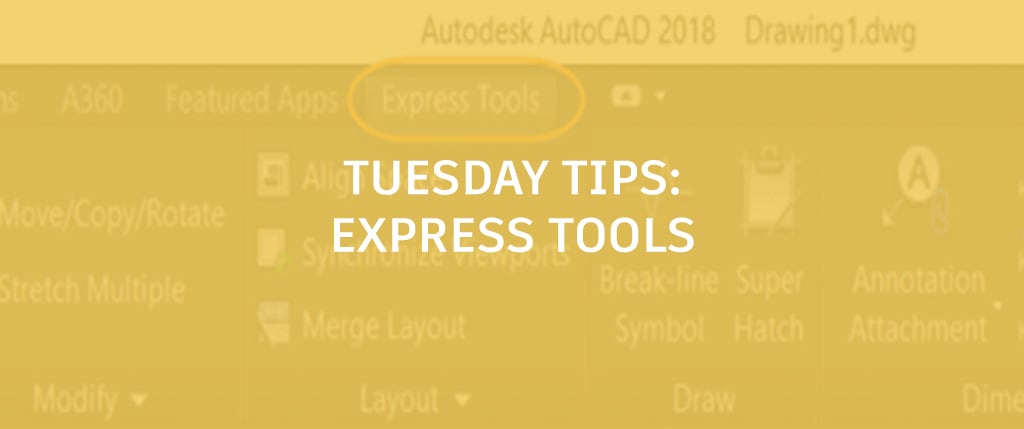Before you know where you’re going, you have to know where you are – and how better to figure that out than with the AutoCAD Status bar? Here’s how to make the most of the menu that tells you what you need to know.
Contents
The AutoCAD Status Bar
Your Status bar can (nay, SHOULD) be as unique as you are! So go ahead and populate it with the tools you want by clicking on the three stacked lines (a.k.a the hamburger menu) in the lower right-hand corner of the editor.
Worried about adding too many tools? Don’t. The Status bar will automatically wrap onto two rows when the icons can’t fit into a single row.
As an added benefit in the latest release of AutoCAD, the new System Variable Monitor tool has a right-click menu to quickly reset system variables to their preferred values. “What? No need to open the System Variable Monitor dialog, you say?” Yes, it’s true! [Imagine triumphant music playing in the background.]
Here, you’ll also find options to enable balloon notifications, or to configure the System Variable Monitor.
More Tuesday Tips
Come back next week for information on the updated Rubber-band line color options and off-screen selection, and don’t forget to check out the full Tuesday Tips With Lynn series in the meantime.
Source: Autodesk