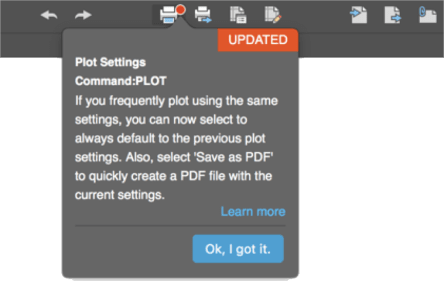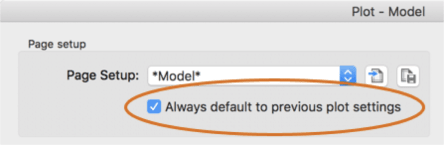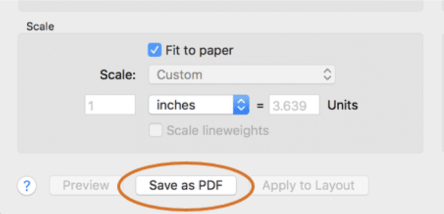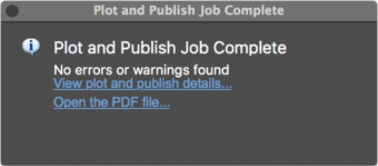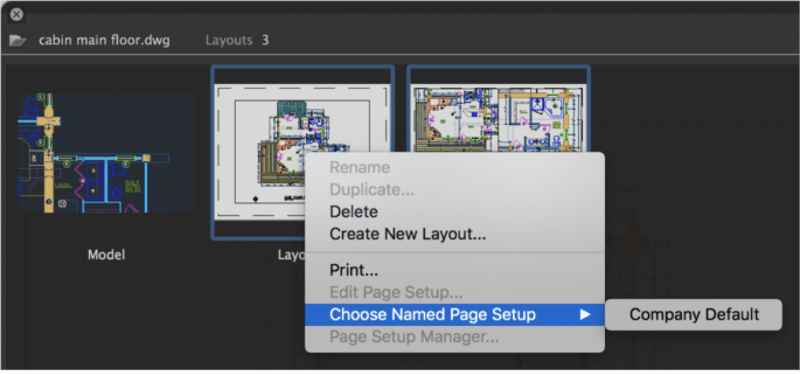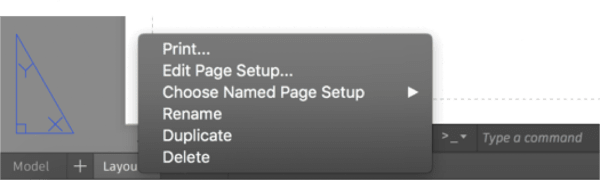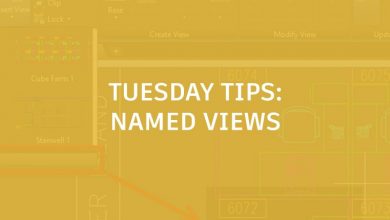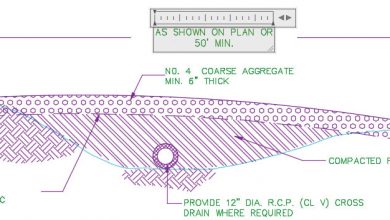You may recall that we released AutoCAD 2018 for Mac back in November, and today we’re excited to reveal additional features that make you more productive in the 2018.1 update.With this update we want to help you discover new features; save steps when you plot, drag and drop images or PDFs in your drawing; and select page setup in easy ways to apply to your layouts.
Contents
Discover New Features
Each release includes new features and multiple enhancements. Since we don’t want you to have to go searching for these, starting now, in the 2018.1 update, you will see orange dots to indicate improvements to a specific feature. You can hover over this dot to get more information about what’s new.
Plot Faster
Do you frequently plot using the same settings? Do you want to plot faster by skipping repetitive steps? Now you can! AutoCAD remembers your previous plot settings and you can set them as the default for all plots.
Automatic PDFs
Saving drawings as PDFs is simpler than ever before. Once you’ve applied your settings, all you need to do is click on the Save as PDF button.
Now, when you plot drawings, AutoCAD will automatically create PDFs of those drawings for you. It names these PDFs based on your drawing and layout name so you can identify and reference it at a later time.
Page Setups to Multiple Layouts
We’ve also simplified the way you apply your named page setups to layouts. By right-clicking on a drawing, you can apply a named page setup to multiple layouts from Quick View in a simple and easy workflow.
You can also apply or edit a named page setup from the Layout tab menu.
Bob Manthey, an early tester of this feature, praised it for its versatility, explaining that “Applying plot settings to multiple layouts is a great enhancement. It’s most important to me on older drawings. I work with several other people using traditional AutoCAD (PC) — and for some reason, they do not properly set up their plot settings. When I open their drawings I can easily set up plotting and apply it to all of the layouts easily.”
Performance Enhancements
Purge
When you purge objects to reduce your file size or remove unwanted objects, you now have prompts to turn on nested items and orphaned data so you don’t have to purge multiple times.
Drag and Drop
You can now drag files like DWGs, PDFs, and images from the Finder directly on to the canvas in AutoCAD.
Download the AutoCAD 2018.1 for Mac & AutoCAD LT 2018.1 for Mac Updates Now
If you’re on a Subscription or Maintenance plan, head over to your AutodeskAccount and look for the 2018.1 update today. Not yet on the latest AutoCAD for Mac version? Download a 30-day free trial of AutoCAD2018forMac or AutoCADLT2018 forMac today.
Source: Autodesk