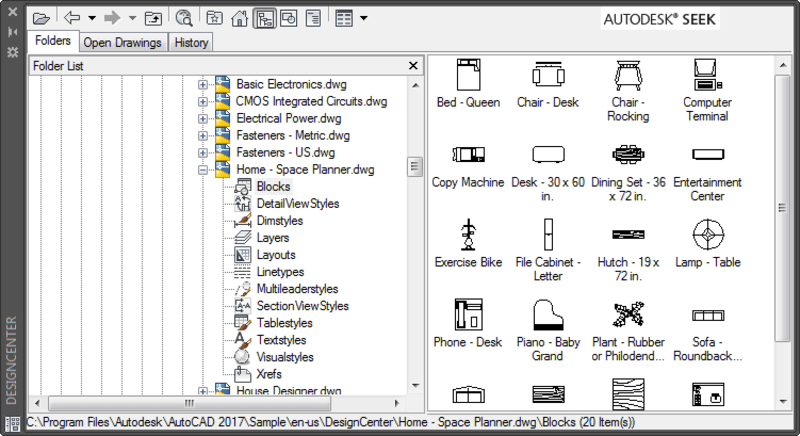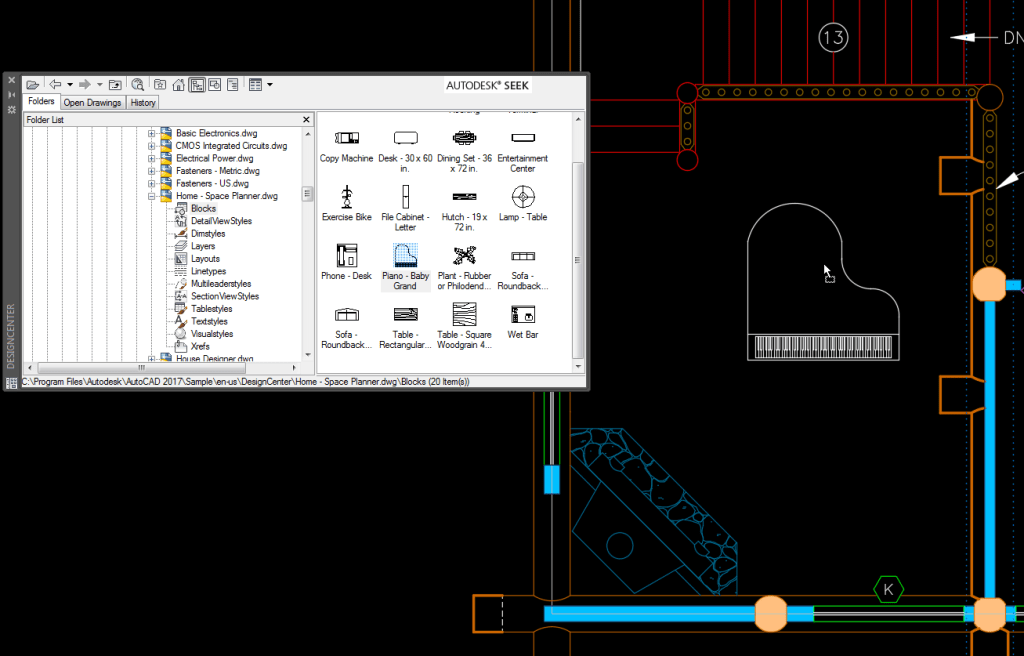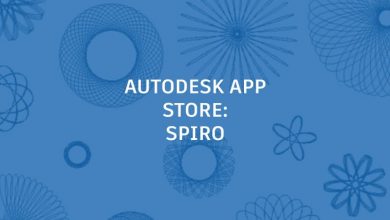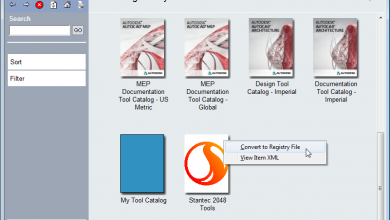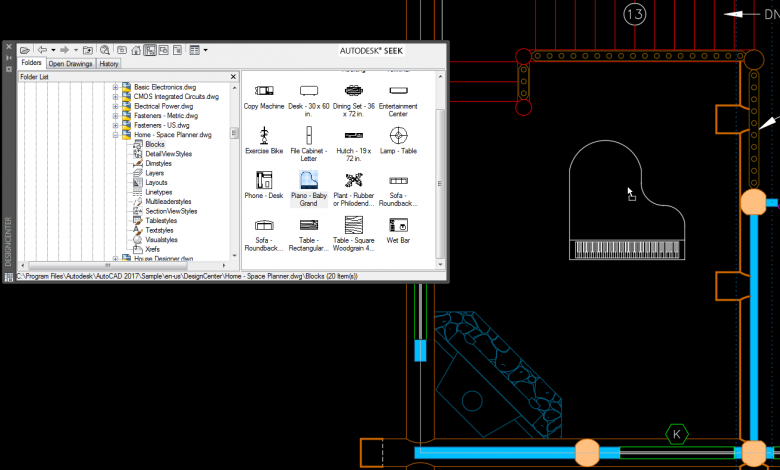
I recently presented an AutoCAD tips session at Autodesk University Australia 2016 and just happened to ask the audience members if they were familiar with AutoCAD DesignCenter. I was surprised how few people knew about it, especially since DesignCenter is so valuable and has been an AutoCAD feature for a VERY long time—introduced in AutoCAD 2000, if my memory serves me right. I decided then and there that DesignCenter was overdue for some exposure!
AutoCAD DesignCenter is a handy tool for mining valuable data (such as blocks, styles, layers, layouts, and xrefs) from existing drawings for re-use in your current drawing. You can access it from the Insert ribbon tab or the ADCENTER command (ADC alias).
Have you ever been working in a drawing and realized you needed a special block, one you used in a previous project—but isn’t in your standard block library? If you’re not familiar with DesignCenter, chances are you had to find and open that old drawing and then zoom and pan until you found an instance of the block that you could drag into your current drawing. You’re working too hard!
Instead, launch DesignCenter and use its built-in navigation pane (Folder tab) to navigate to the drawing you want without ever opening it! Double-click the drawing to expand the list of available content. If you click on Blocks, DesignCenter displays all the block definitions within that drawing.
Simply drag and drop the block you want into your current drawing!
You can use the same process for other data (dimension styles, layers, etc.) and easily import those “definitions” with all associated properties into your drawing. You can even select multiple styles or layers and quickly add them at the same time!
If the drawing is already open, you can use DesignCenter’s Open Drawings tab to mine the content without having to zoom and pan all over the drawing trying to find it.
Contents
Want to learn more about AutoCAD DesignCenter?
If I’ve whet your appetite for more information about AutoCAD DesignCenter, visit the following pages on the Autodesk Knowledge Network:
AutoCAD Tuesday Tips: The Adventure Continues ….
Last week’s AutoCAD Tuesday tip with Dieter … AutoCAD User Interface – Seeing Things Your Way
Next week’s AutoCAD Tuesday tip with Heidi … Customizing the AutoCAD Tool Palette – Once Around the Blocks
Can’t wait a week for your next tip? Register to download Lynn Allen’s “best of” AutoCAD and AutoCAD LT tips book.
Source: Autodesk