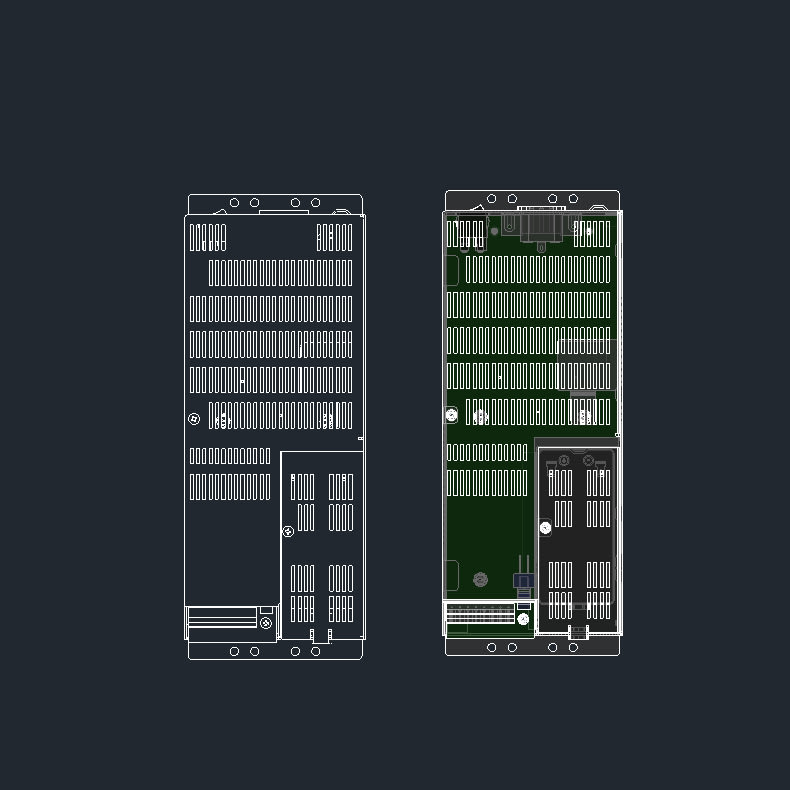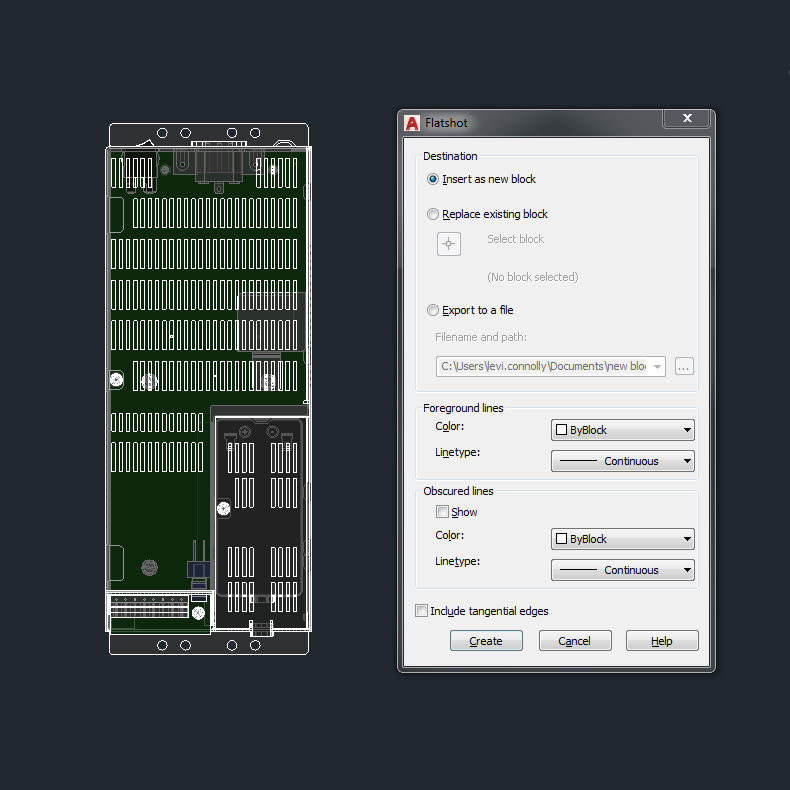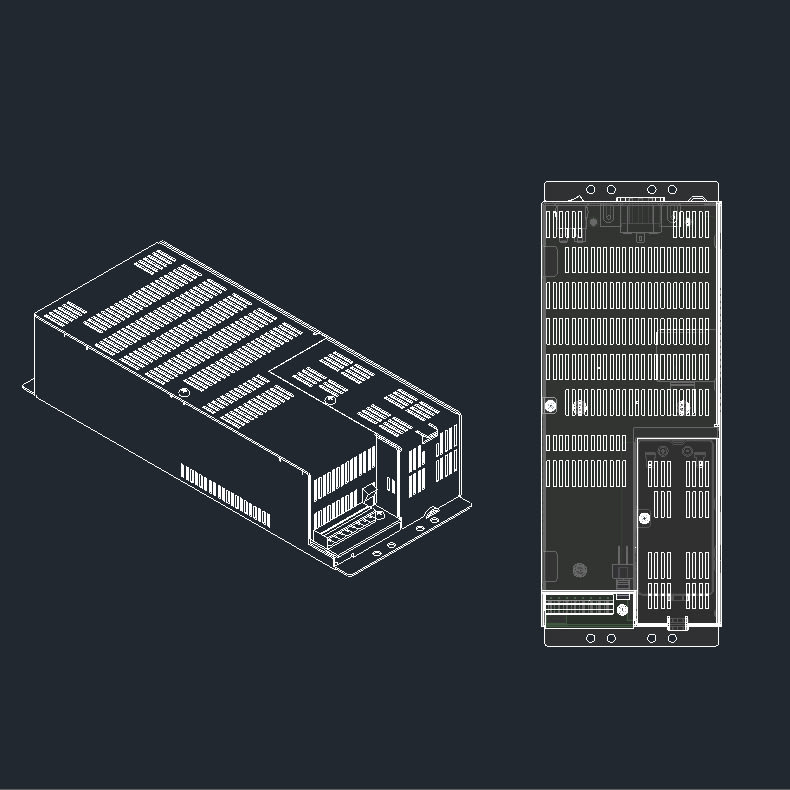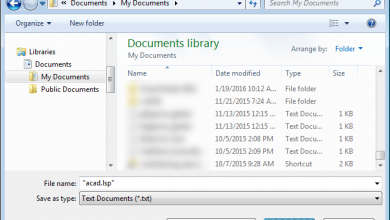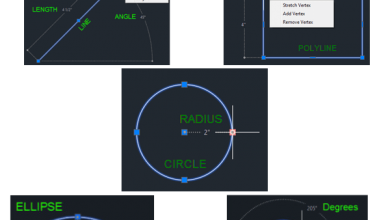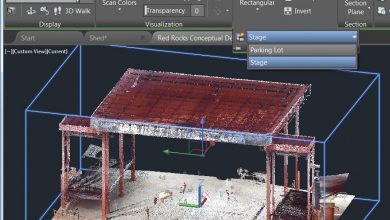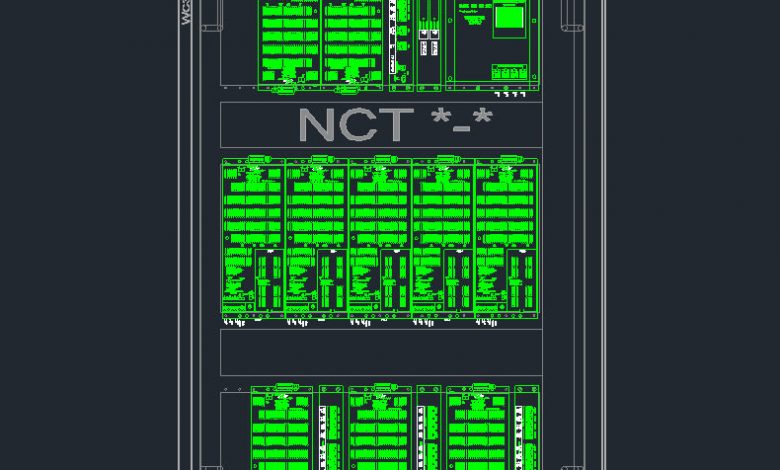
We can do this the easy way or the hard way …. Today I am going to take you down a road I’ve traveled far too many times with AutoCAD to try to go back to doing it with AutoCAD LT. It involves the AutoCAD Flatshot command, which I use to quickly produce accurate and complete 2D manufacturing drawings time after time. More details below, but, in a nutshell: I just pick the view of a part that will be visible when it’s mounted to a panel, then execute the Flatshot command. I uncheck the obscure line option and, presto-change-o, I now have a printable view of the part I need to place into the manufacturing drawing.
At my company we’ve developed a process in which the engineering department designs our Nurse Call headend to fit into a custom cabinet, which we’ve also designed and fabricated. We actually place the device into a CAD drawing of the cabinet, to scale, print the drawing onto a Mylar sheet, and then paste that onto a metal panel in which we’ll install the parts. Most of the panel pieces are available in a 3D STEP file, and the parts must match up perfectly.
Contents
AutoCAD LT vs AutoCAD for 3D parts in 2D drawings: Flatshot!
This is where the Flatshot command comes in. I use it to create accurate 2D representations of the 3D STEP parts. Then I can match the pieces to the full-size printout exactly, and mount them directly on top of the printed image. This enables our engineers to dictate how each headend will appear, 100 percent of the time, ensuring we get the standardized look we want for all our installations.
The Flatshot command is an integral part of this process. As I said above, I just pick the view I want, execute Flatshot, uncheck the obscure line option, and I get the printable view I need.
Now, imagine trying to do this in AutoCAD LT. You’re basically limited to tracing the object the best you can in a paper space layout, using a polyline to get a 2D drawing of the 3D object. You’d be better off having the actual part on your desk, then using a micrometer to digitize a flat image of the piece.
I’ve been at the drafting end of this, and it’s not pretty. Trust me.
Now what?
My advice: First, see if your company subscribes to AutoCAD. New multi-user licensing means your CAD manager or IT support staff may be able grant you access just by following a few simple steps. If not, your next best option is to make the case for an AutoCAD subscription. Download the free AutoCAD trial, work with the Flatshot command, then share the results—and time savings—with your boss. Be sure to let it slip that in 30 days you’re going back to your limited, 2D ways.
Note: You can use Flatshot for a lot more than this 2D view application. For example, you can use it to generate a 2D picture of an isometric view of any 3D part. Very useful if you just want to give a basic ISO view of a part, not a rendering.
AutoCAD LT vs AutoCAD: The Adventure Continues ….
The last edition of No Contest: AutoCAD LT vs AutoCAD looked at … Counting Blocks
The next edition of No Contest: AutoCAD LT vs AutoCAD looks at … Bursting at the Seams
Source: Autodesk