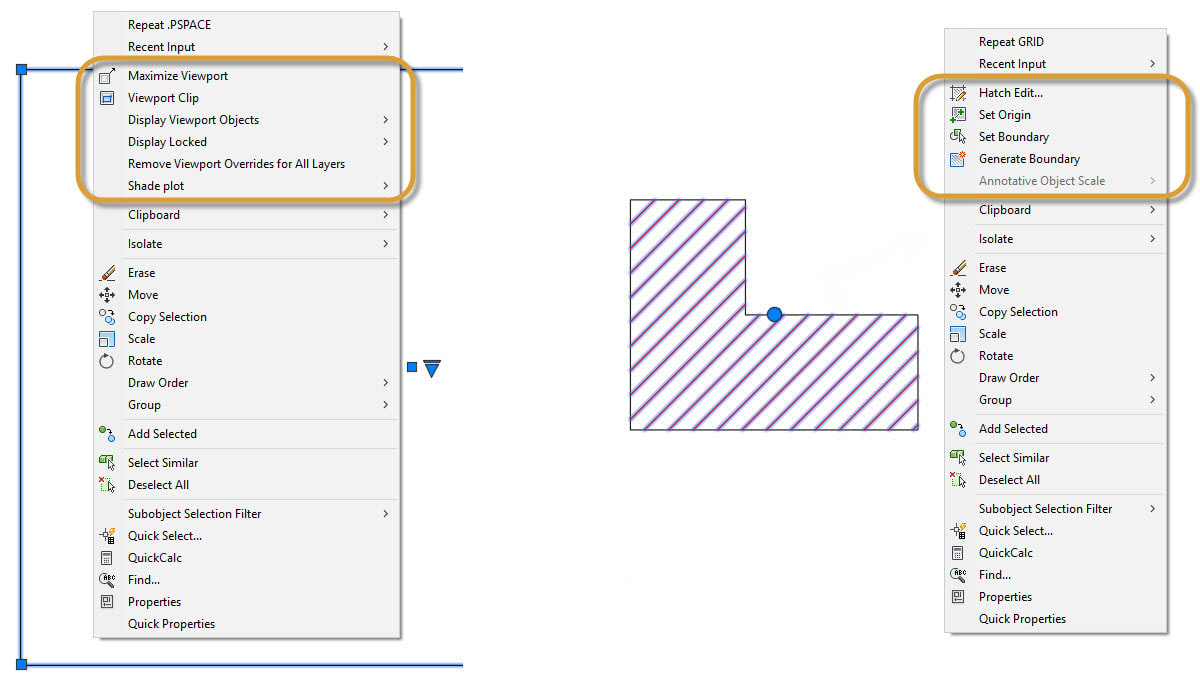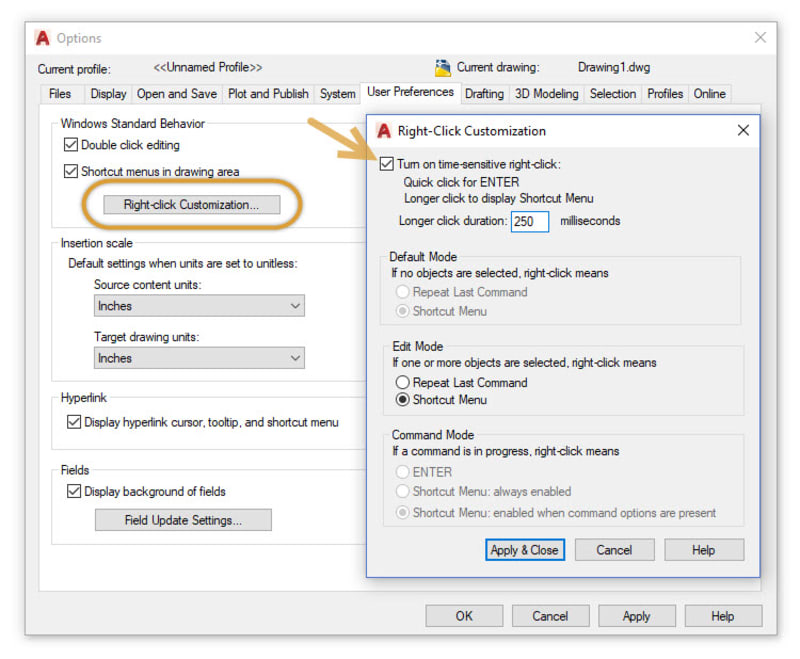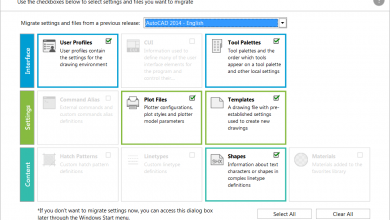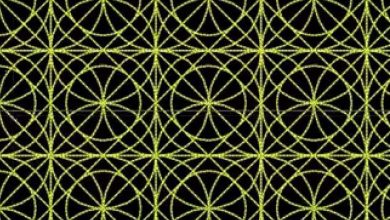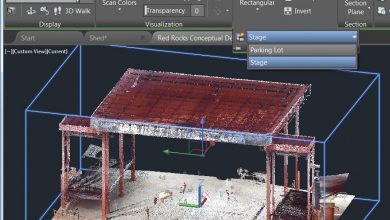What if I told you that you could increase your productivity in less than half a second? If you’re someone who likes to leave their right-click mouse button set to ENTER, this tip is for you.
If you’re not using the contextual popup menus when you right-click, you’re missing out on one of my favorite productivity enhancements. Below are some examples. On the left, a viewport is selected, on the right, a hatch. Since the menus are contextual, you get commands that are specific to what’s selected.
But if you’re someone who just can’t give up your right-click as ENTER, you can still have the best of both worlds. It’s easy using the time sensitive right-click feature.
Contents
Enabling Time-Sensitive Right-Click
To turn it on, simply call up the Options dialog box, go to the User Preferences tab, and then select the Right-Click Customization button. You’ll get a second dialog box that contains the control for time-sensitive right-clicks.
When enabled, right-click will still function as you prefer, with a single, quick click working as ENTER, but now, by holding down the mouse button just a little longer – a quarter of a second by default – you’ll get the contextual popup menu instead. Feel like you need to hold it down a different length of time? Adjust the click duration setting up or down (it’s shown in milliseconds).
So, by changing your workflow by just a fraction of a second, not only can you still use right-click as you prefer to, but you add a myriad of task appropriate tools – all by using time-sensitive right-click.
More Tuesday Tips
Check next week for another entry in our Tuesday Tips series.
Source: Autodesk