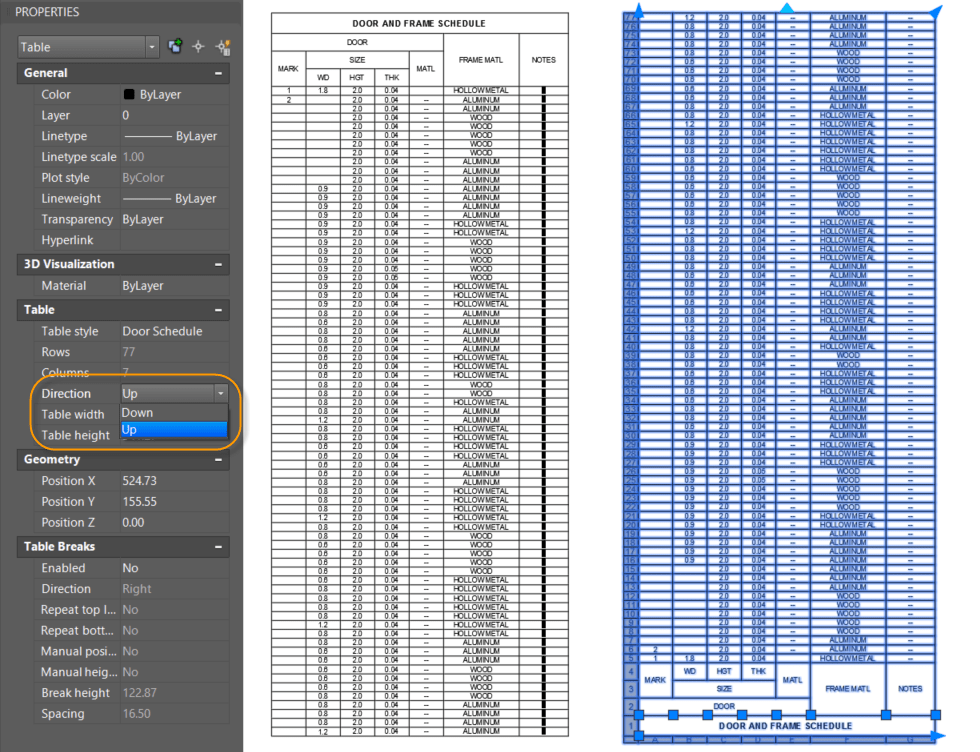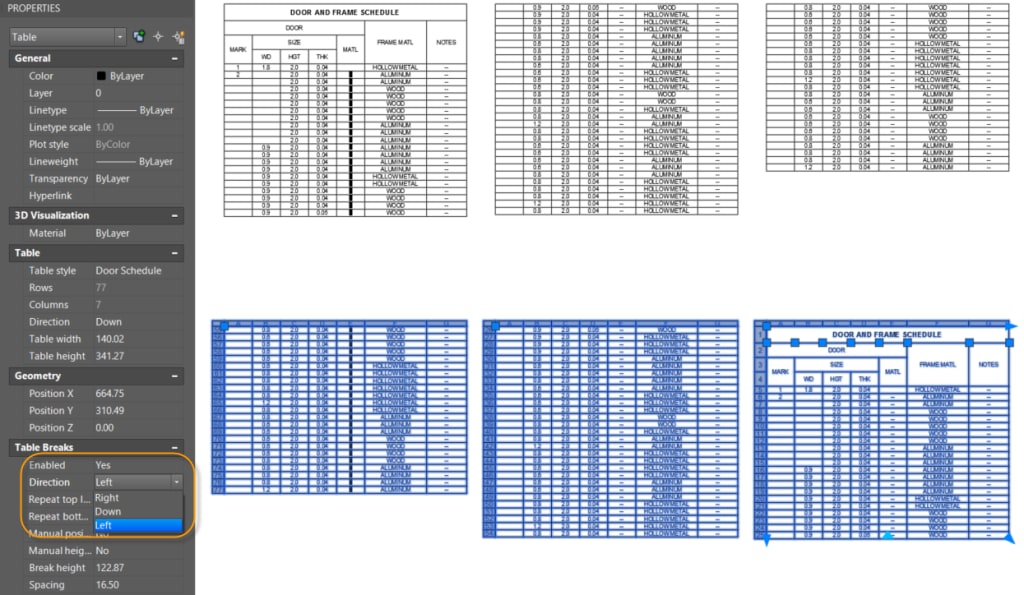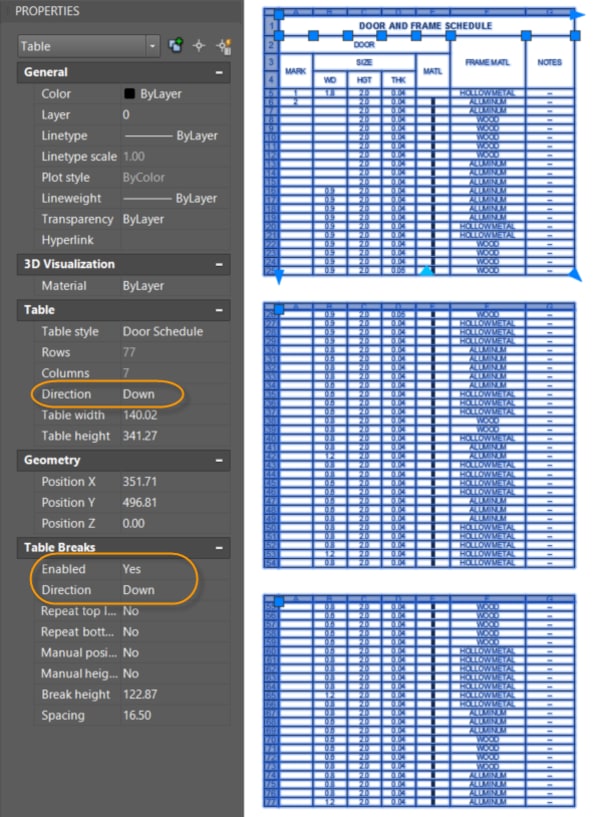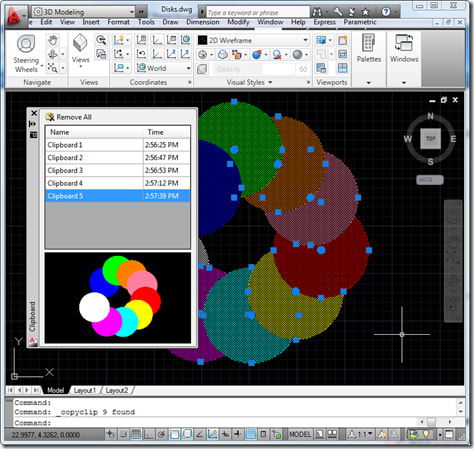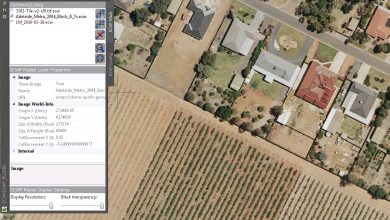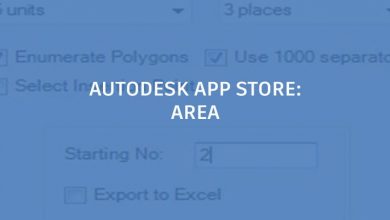Learning
Heidi Hewett

Two weeks ago, we started talking about AutoCAD tables, tackling the subject of autofilling cell contents. This week, let’s dive into how to change a table’s direction.
Contents
Change AutoCAD Table Direction
By default, tables read from top to bottom, which is the most common use. But you can change the table to read from bottom to top simply by changing its Direction property from Down to Up.
And, if you enable Table Breaks, you can even control whether the table reads to the right (default) or the left.
You can even make the table read up or down withbreaks. First apply the preferred direction for the Table and then select the same direction for the Table Break.
More Tuesday Tips
Check back in next week to find out how to repeat table labels, and don’t forget to check out the full Tuesday Tips series. Want more? Lynn Allen’s AutoCAD 2018 Tips & Tricks and The Best of Lynn Allen’s Tips & Tricks are available for download now!
Source: Autodesk