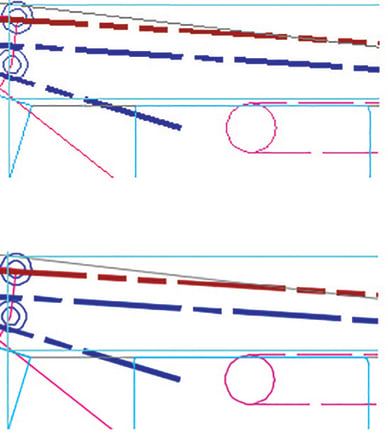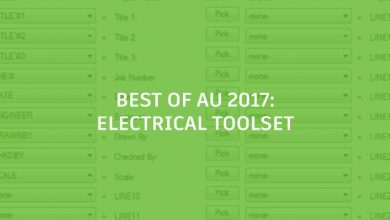Are you tired of those pesky jagged diagonal lines and unsmooth curves in AutoCAD? AutoCAD 2017 to the rescue! Yup, it’s true: The appearance, selection, and performance of 2D geometry in this release are pretty great. Don’t believe me? I’ve got the before and after photos:
And unlike those diet pill infomercials, these results are, in fact, typical. “Suuuuuure,” you’re probably saying, “but how do I make it happen?” Here’s how:
Contents
High Quality Geometry
First up, to experience this beautiful performance increase, you’ll need a DirectX 11-capable graphics card and your hardware acceleration turned on. But, don’t worry, we make it easy for you to make the adjustment. Just click on the Graphics Performance dialog box (in the status bar) and you’ll see the “high quality geometry” option:
“This all sounds great, but I’m not sure if I have the right hardware, Lynn!” OK, don’t worry, we’ve got you covered regardless: If your hardware doesn’t support high quality geometry (i.e., isn’t DirectX 11-capable), just try using the smooth line display option instead for increased graphics performance.
Bonus Tip: Working in super dense drawings? Get even better graphics by setting LINEFADING to 1 to automatically fade geometry as you zoom in, then control the amount of fading with LINEFADINGLEVEL.
More Tuesday Tips
Come back next week for more tips on getting the most out of our enhancements to graphics, and don’t forget to check out the full Tuesday Tips with Lynn series in the meantime. Want it all in one place? Register to download the Best of Lynn Allen’s Tips & Tricks!
Source: Autodesk