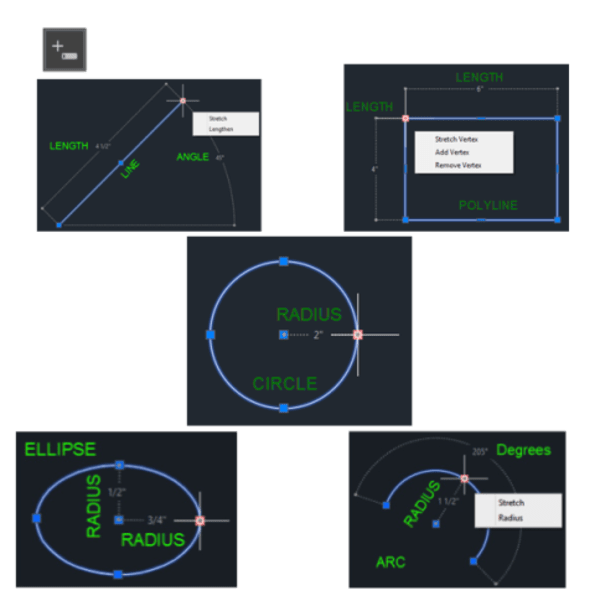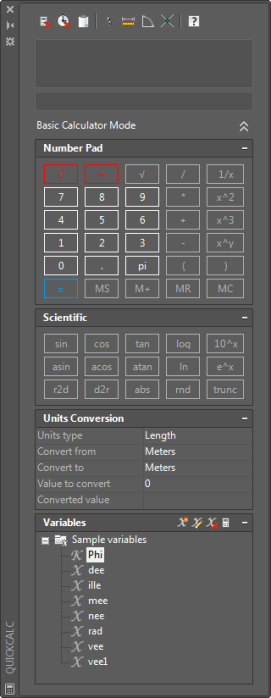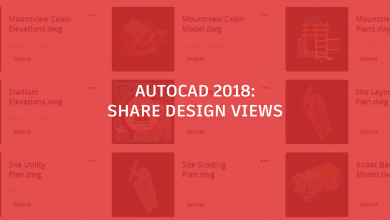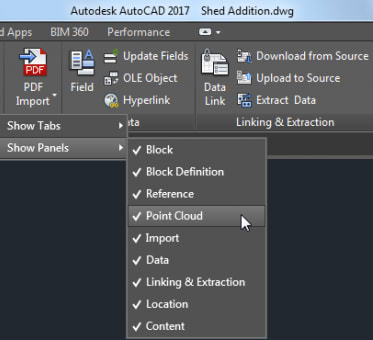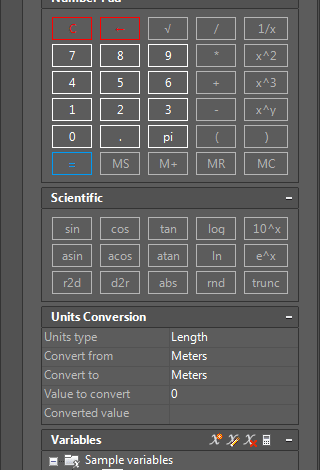
Welcome to Part 3 in my five-part series exploring the many recent AutoCAD updates designed to enhance your daily user experience. AutoCAD really is getting better all the time. Some longtime users find some improvement a bit jarring, like the introduction of the ribbon interface. (You can always go back to the classic interface. See Video of the Month: AutoCAD 2017 Classic Workspace. Miss It?; Bring Back Dialog Boxes with Classic AutoCAD Commands; and Tuesday Tip: AutoCAD User Interface — Seeing Things Your Way.) But most everyday AutoCAD command improvements are just that: Improvements to the tools you’re already using every day. Today we consider dynamic input and Quickcalc.
Contents
Dynamic input
By turning on dynamic input in the status bar, you can have the benefits of the command line at your cursor. All of the command prompts are displayed and command options are available with a simple click of the down arrow or a right-click.
Dynamic input is great for working with angles too! Hit the Tab button to switch from entering the length to entering an angle.
Bonus Tip! With dynamic input turned on, you can easily inspect geometry without having to place dimensions or use the MEASUREGEOM command. Select the object you want to inspect, then hover over a grip to display some temporary dimensions. You can see the angle and length of a line, the radius and degrees of an arc, and radius of a circle.
Quickcalc
A handy calculator derived from the Geometric Calculator command (CAL), you can use Quickcalc to:
- Perform a full range of calculations
- Convert from one system of units to another
- Perform more advanced functions with the Scientific panel
- Pass values back and forth to a command or the Properties palette
- Set variables for use across AutoCAD drawings and sessions
AutoCAD Tuesday Tips: The Adventure Continues ….
Last week’s AutoCAD Tuesday Tips with Lynn… Getting Better All the Time – Everyday Command Improvements, Part 2
Next week’s AutoCAD Tuesday Tips with Lynn… Getting Better All the Time – Everyday Command Improvements, Part 4
Can’t wait a week for your next tip? Register to download Lynn Allen’s “best of” AutoCAD and AutoCAD LT tips book.
Source: Autodesk