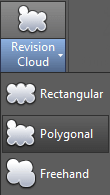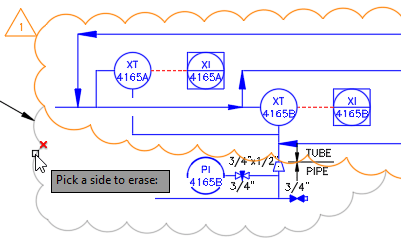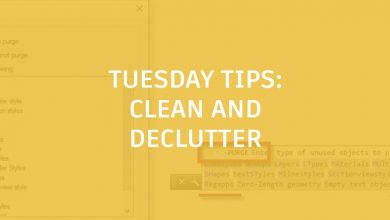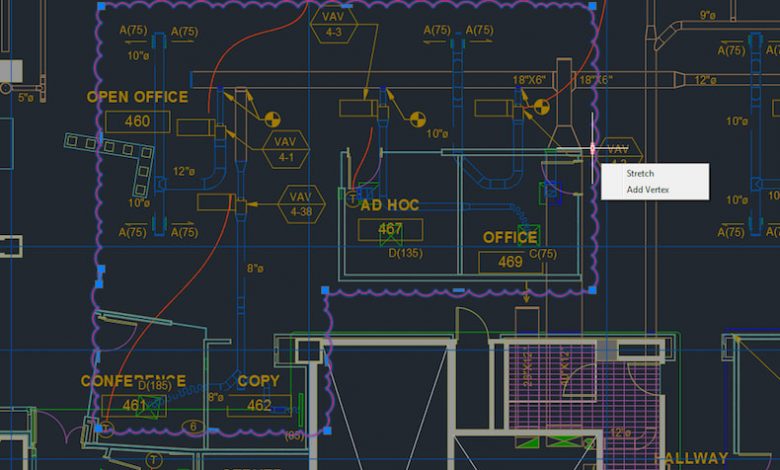
AutoCAD is getting better all the time. Sometimes the updates are big and flashy. But even the biggest and flashiest new AutoCAD 2017 tools won’t affect every user, and you aren’t likely to use such tools every day. If using AutoCAD is like breathing for you—as it is for me—then you want to know about updates that brighten your daily AutoCAD experience. So I’m here to tell you about everyday AutoCAD command improvements, the ones that will help you breathe that much easier pretty much whenever you’re in the program. Today, in Part 1 of this five-part series, let’s look at Revision Clouds, Copy, and Quick Move and Copy.
Contents
Revision Clouds
If you draw revision clouds, you’re going to love the updated REVCLOUD that supports rectangular, polygonal, and freehand (and Object from the command line). Revision clouds are much easier to edit now using grips—no more of those stretched, elongated arcs!
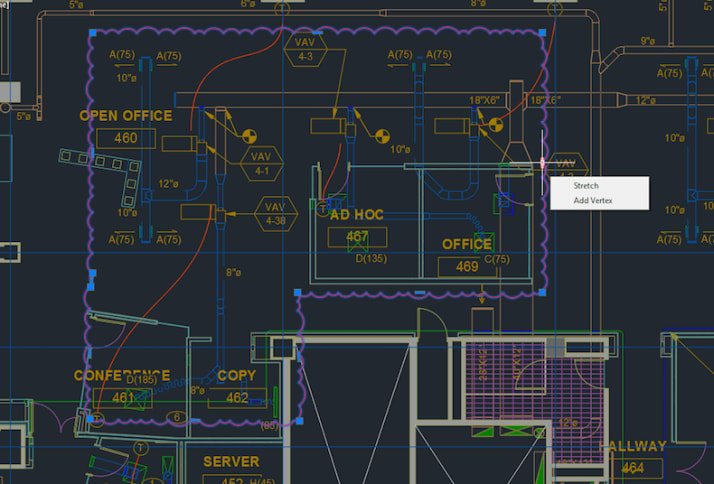
The new grips make it a lot easier to edit revision clouds.
Use the Modify option to put together more than one revision cloud. (This was a big AUGI Wish List request!) Simply create an additional revision cloud off an existing one (using Modify) and delete the desired portion of the existing revision cloud.
Bonus Tip! Set your preferred default with REVCLOUDCREATEMODE.
Note: Set REVCLOUDGRIPS to Off to restore grips to legacy behavior.
Copy
Use the handy Array option in the Copy command to create a linear (non-associative) array on the fly. There’s even a Fit option that lets you array between two points!
Quick Move and Copy
Need to quickly copy or move objects? Simply select the objects first, then right click and hold the right mouse button. When you let go, you will have the options shown below.
AutoCAD Tuesday Tips: The Adventure Continues ….
Last week’s AutoCAD Tuesday Tips with Lynn… AutoCAD Right-Click Menu – Find the Hidden Gems
Next week’s AutoCAD Tuesday Tips with Lynn … Getting Better All the Time – Everyday Command Improvements, Part 2
Can’t wait a week for your next tip? Register to download Lynn Allen’s “best of” AutoCAD and AutoCAD LT tips book.
Source: Autodesk