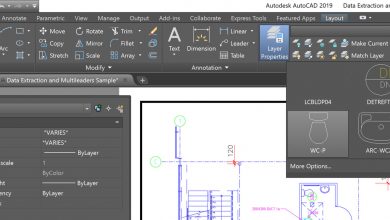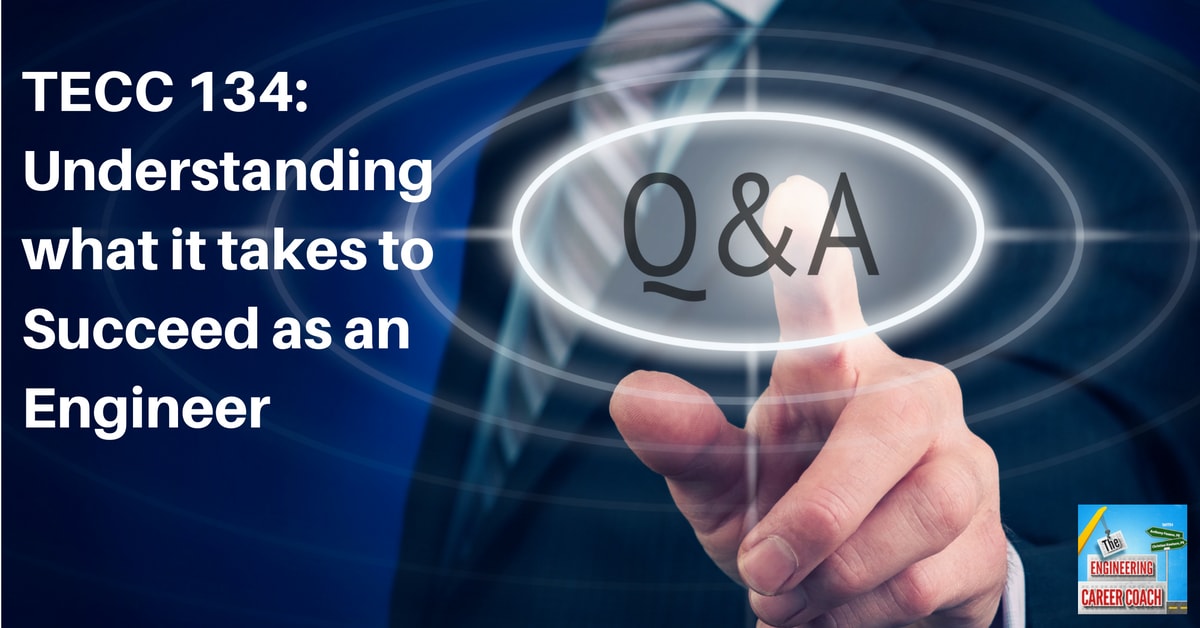Previously, we looked at binding and inserting external references in an AutoCAD drawing. But what if you need to re-link the resulting block back to the original reference file?
In today’s tip we are going to explore the BLOCKTOXREF Express Tool in AutoCAD. It has the ability to search a drawing for a specific block and replace all instances of the block with an xref of our choice. Let’s see at how it can be used to easily restore a block to an xref. (And be sure to check out my full step-by-step video at the end of the article, too!)
To start, we need a block to replace. Using the example from my previous article, there is a floor plan block in the drawing that used to be a reference but is currently a block named floor plan per the properties window.
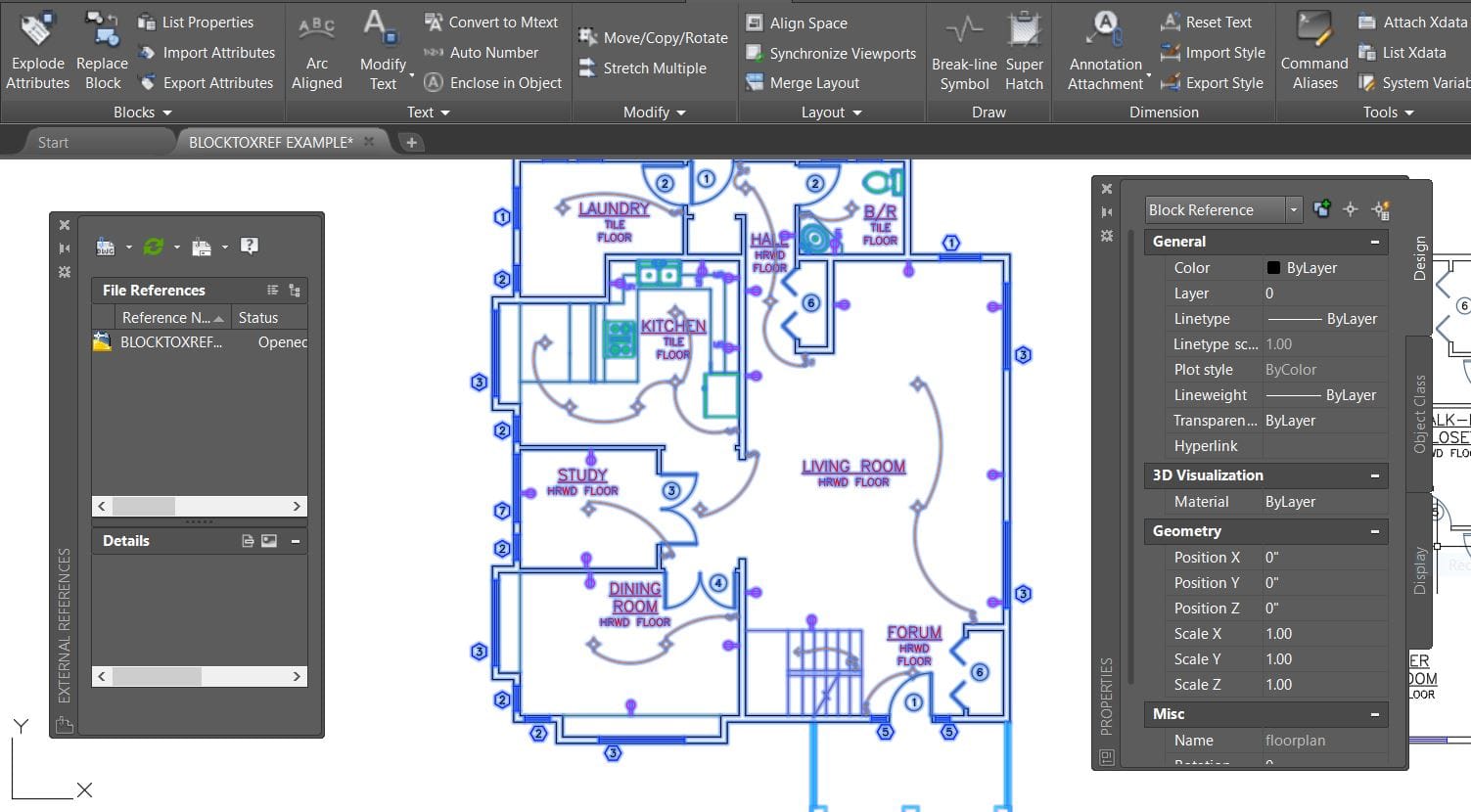
To find the BLOCKTOXREF tool, simply switch to the Express Tools ribbon tab and click on the block area flyout shown here. The BLOCKTOXREF command will also work.
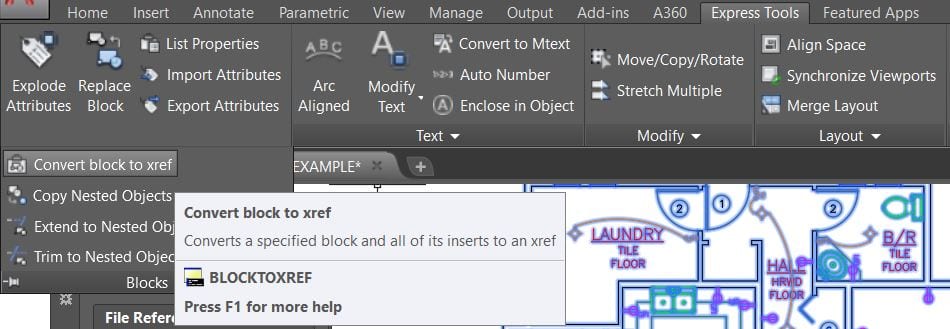
Once we’ve started the command, a dialog box will allow us to find and select the block within the drawing that we would like to replace with an external reference file.
Here, I have selected the floor plan block to be replaced. Clicking the Pick button brings up an explorer dialog where we can browse to the location of the new xref and select it.
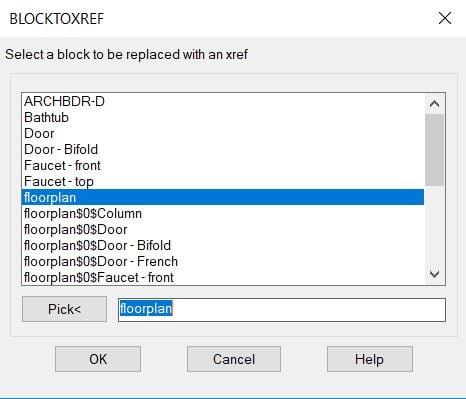
The reference file can now be selected and choosing open will quickly find and swap out our bound block reference.
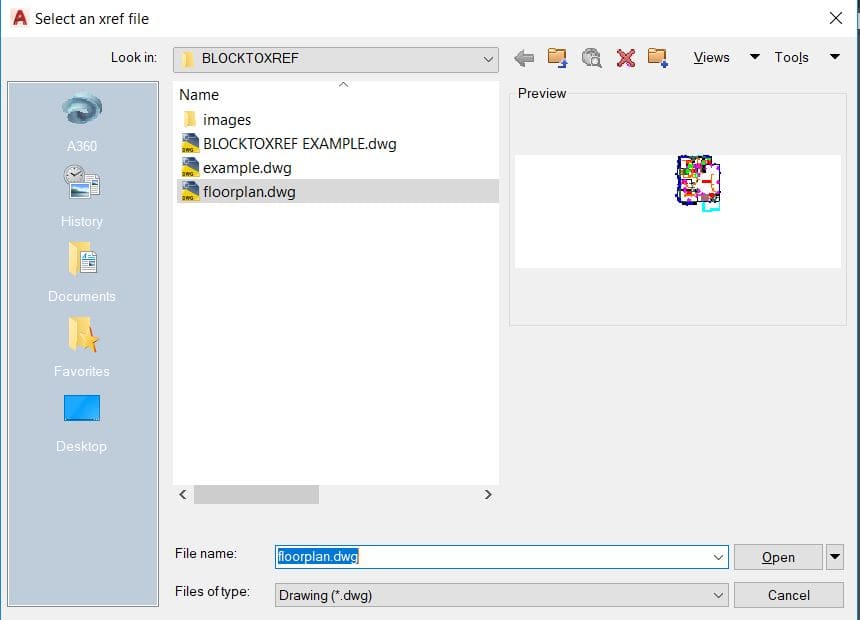
Upon returning to the drawing, we can choose to have AutoCAD automatically purge the now unused and unreferenced block item when it is finished. Choosing Y here will save us some unnecessary work later; hit enter to continue and finish up the process.
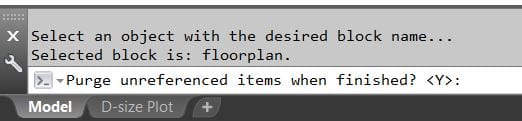
After a very quick and painless few steps, we have easily undone and restored our floor plan block to its original state as an external reference in the drawing.
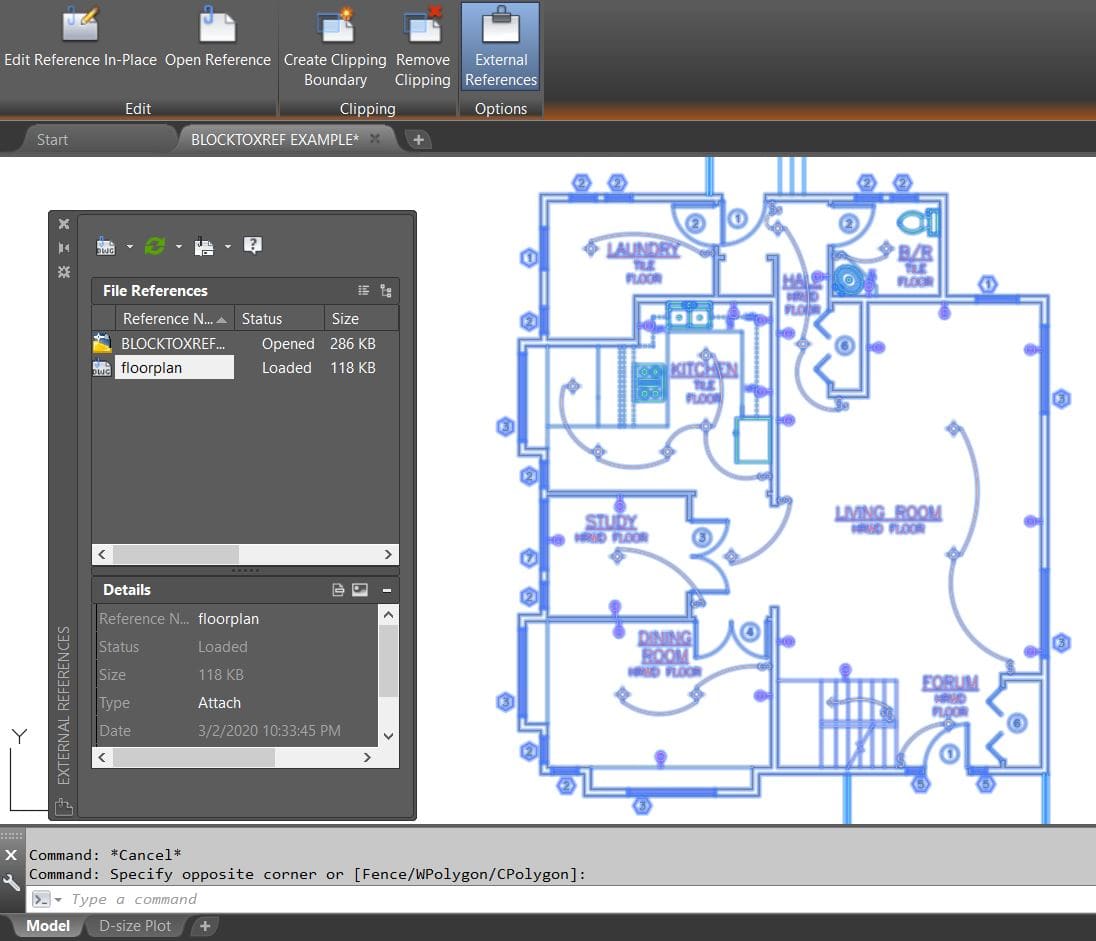
Although the BLOCKTOXREF command seems relatively unknown, it can be a genuine time saver. This is especially true when rebuilding drawings that may have been exported and received from a client, another designer, or just an old archive file. It can also be a great way to save time when dealing with many of the same blocks or when you would like to swap out a group of blocks to an xref for a variety of reasons.
To learn more about the BLOCKTOXREF tool and to see it in use, be sure to check out the video below. And don’t miss all of my other tips and tricks on the CAD Intentions YouTube channel.
More Tuesday Tips
Check out our whole Tuesday Tips series for ideas on how to make AutoCAD work for you. Do you have any favorite AutoCAD tips? Tell us in the comments!
Source: Autodesk