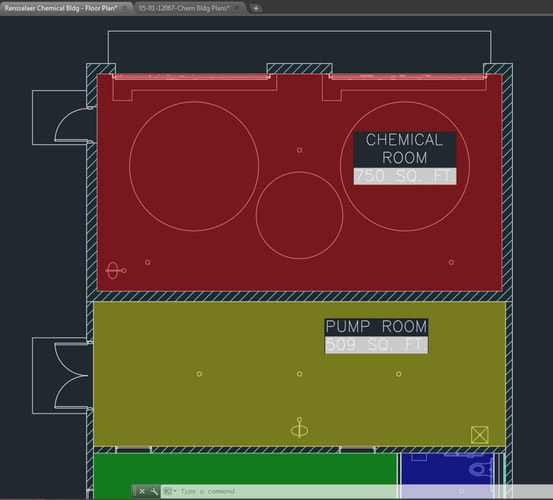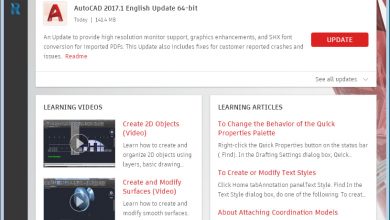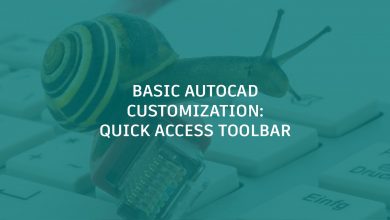In AutoCAD, you can automate textual data in your drawings by adding fields to any type of text including single and multi-line text objects, dimensions, leaders, block attributes, and tables. When creating or editing any of these objects, simply place the cursor where you want the field, right-click and select Insert Field from the menu.
Here are just a few examples of where you might want to use fields in your AutoCAD drawings.
Contents
Plot Stamps
You can combine field functionality with text to create a plot stamp that is as flexible in appearance and location as any other piece of text. Since the plot stamp is actually an Mtext object, you can view and modify its appearance in the intuitive Mtext editor without having to first plot the drawing. Add the plot stamp to your current drawing or save it in a drawing template so that it’s automatically included in any new drawings that you create. The field values automatically update to display data based on the new drawing. You can even copy the plot stamp into an existing drawing with the assurance that the field data will update accordingly. If the field can’t be evaluated, it displays dashes “—-“. For example, AutoCAD can’t evaluate the PlotDate field until the drawing is actually plotted. But, rest assured it will be included on the plotted drawing!
 Object Data
Object Data
You can use fields to display information about a selected object. For example, you can display the diameter of a circle or the area of hatch. When you edit those objects, the field values update to reflect the changes in geometry.
Sheet Sets
One of the most powerful uses of fields is in combination with sheet set functionality. You can use fields to automate the data in view labels, callout blocks, and title blocks by managing that data from a central location within the project’s sheet set.
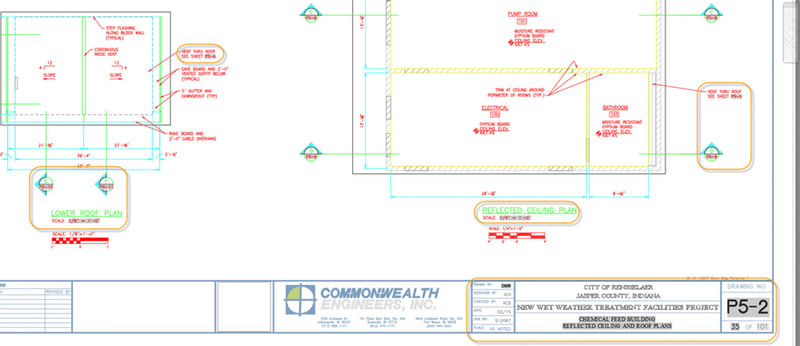
More on AutoCAD Fields
About Using Fields in Text
The Power of Fields and Attributes in AutoCAD
About Adding Field Objects to a Drawing
Speed Up Drawing Title Blocks Using Fields in AutoCAD
Tips for Adding Intelligence to Your AutoCAD Drawings
Keep Exploring
Want to learn more? Check out all the benefits of AutoCAD on our Features page; troubleshoot and get the details on previous software versions over on the Autodesk Knowledge Network; or take a look at all entries in our series, ExploringtheFeaturesandBenefitsofAutoCAD.
Source: Autodesk
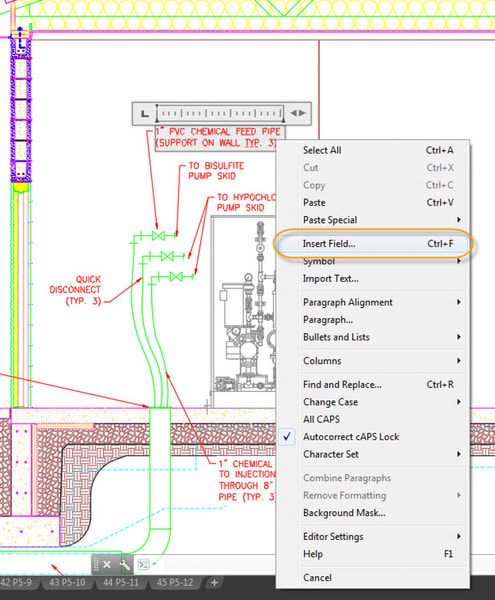
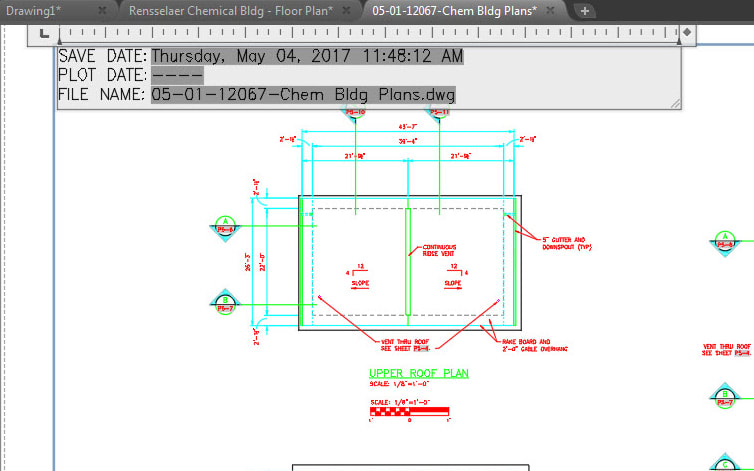 Object Data
Object Data