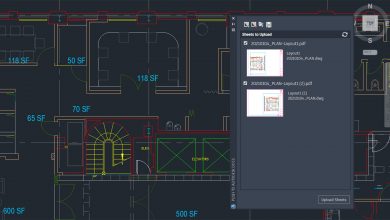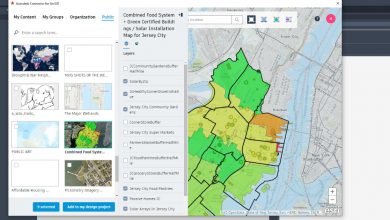For this next installment of our Have You Tried series, we have another great time-saver that we are excited to share with you: command preview. Command preview in AutoCAD works on several commands and provides real-time feedback.
A preview of the command’s result is displayed, allowing you to make changes or correct errors before completing the command.
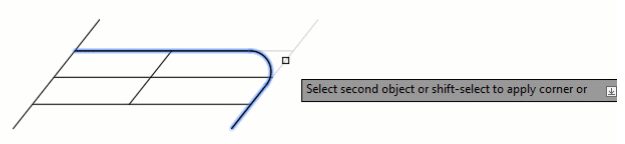
In this Have You Tried, we’ll go over:
- What command preview is
- How to turn command preview on
- How to preview the result
- Why command preview might not be working
- Cursor badges and how to turn them on
Learn how command preview can provide real-time feedback with the step-by-step examples in the Have You Tried: Command Preview topic.
Keep the Feedback Coming
Thanks for all the great feedback submitted so far. Because of the great feedback, we have been able to improve the topics in the AutoCAD Online Help system.
The best way to submit feedback is by using the “Was this helpful?” section located at the bottom of every Help topic. Let us know what you like or don’t like about a topic or provide suggestions for other subjects that you’d like to see covered in greater detail. The more specific your comments, the better.
Source: Autodesk