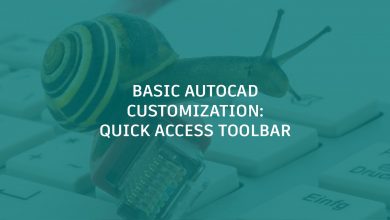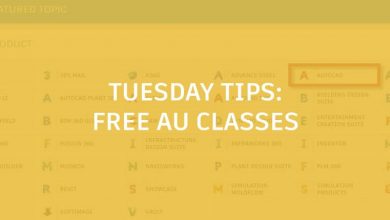Now that you have someideas on when to use the AutoCAD web app, have you tried using it to edit DWGs online? Let’s explore some of your favorite desktop features now available in the app.
Contents
Editing DWGs — MOVE, TRIM, and PLINE
MOVE
Let’s start simple: moving objects from one place to another:
- Click the MOVE icon:
- Select the objects to move.
- Press Enter.
- Specify a base point for the move.
- Specify a second point.
That’s it! The objects you’ve selected are then moved to a new location determined by the distance and direction between the first and second points.
FYI: As of this article’s publication, the AutoCAD web app does not yet have a key-in input for certain commands, including MOVE. However, you can still use Object Snaps to determine precise distances.
TRIM
Need to trim an object? Check out this 2-step process:
- Click the TRIM icon:
- Select the portion of the object to trim.
And, well, the portion of the object that lies between intersecting edges gets deleted. Super simple, right?
PLINE
Finally, let’s try drafting one of our old friends, the polyline. Here’s what you do:
- Click the PLINE icon:
- Specify the first point of the polyline.
- Specify the endpoint of the first segment.
- Continue specifying segments as needed.
- Press Enter to end the command, or choose Close Shape to close the polyline to its original start point.
Note: Polylines can be composed of straight lines or arcs. You can switch between Line and Arc by choosing the desired option in the command palette.
Voilà!
Editing DWGs — More Commands
We’ve just scratched the surface of how to edit DWGs in the AutoCAD web app. Check out the full AutodeskKnowledgeNetworkarticle to find out how to do everything from dimensioning to managing layers and adding in Xrefs!
More on the AutoCAD Web App
Don’t forget, the AutoCAD web and mobile apps are part of your subscription entitlement! Feeling curious? Check out web.autocad.com now. You can also help us prioritize what comes next by giving us feedback or chiming in in the AutoCAD web app community.
Source: Autodesk