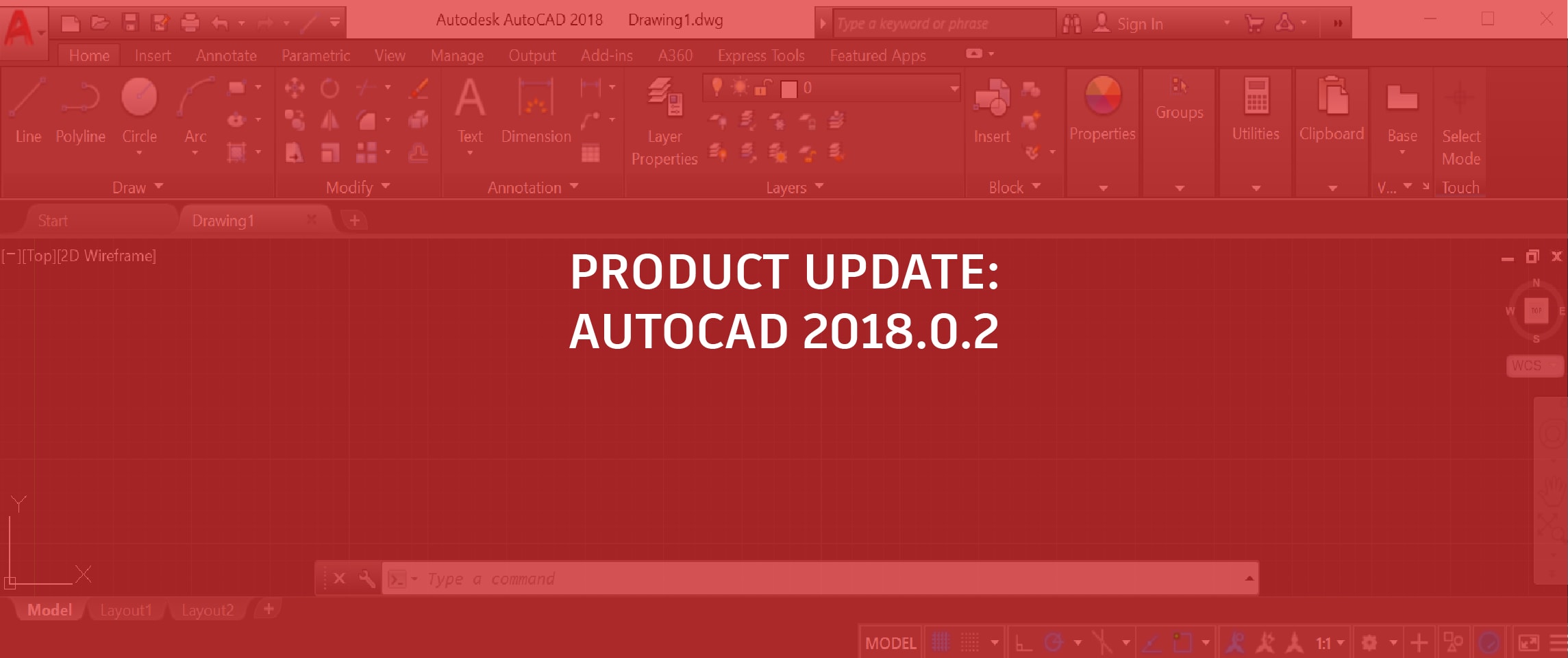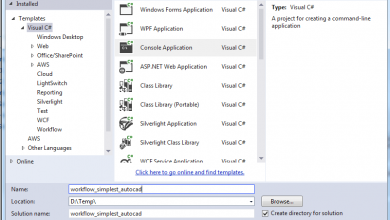AutoCAD Mobile is all about bridging the office and the field, so what’s the best way to get your drawing back to those at their desks? Sharing! Take a look at how easy it is to share exactly what you need when you’re inside the AutoCAD mobile app.
Contents
Sharing Step-by-Step
“Realistically, we need to be able to share this file with both colleagues as well as contractors and clients. First, let’s take a look at the sheet we want to focus on. We’ll tap the visor in the upper right corner, then tap the eye icon here to see our view options. We’ll tap model under layouts, and scroll to make ground floor plan my current layout, and close the visor.
“Next we’ll tap on the share icon here in the upper right, and we can choose how to share the DWG file itself by clicking Share. This popup allows us to invite others by email to strictly view, or even modify the file themselves. Let’s go back, tap the share icon again, and look at the second option, plot. You’ll notice the small PDF logo there, which lets us know we will be creating a PDF directly from our file here in AutoCAD Mobile. We can choose the plot style and layout, but we need to change the sheet size. Let’s tap the sheet size here, then choose Arch D. We can change the plot area if we like, but we’ll go back and change the scale to 1:1.
“Click next in the upper right corner, and we can add type the email address of the person or persons we want to receive the PDF file, along with a brief note. This is a terrific way of making some notations on our DWG file, then plotting the display and emailing the PDF back to the office or to a client for review. A great time saver and truly convenient way of blending the office and the field.”
Get Started With AutoCAD Mobile
Downloading AutoCAD mobile is as simple as searching for it in the Apple App Store, Google Play Store, or Windows Store. Remember, if you’re on subscription, you can access all of the AutoCAD mobile app’s features for free right now. Not on subscription? Not a problem. Start your 7-day free trial now to see all the can’t-miss features.
Source: Autodesk