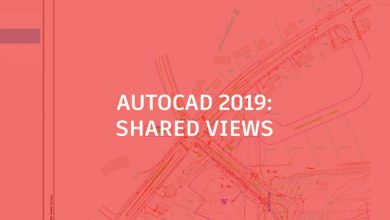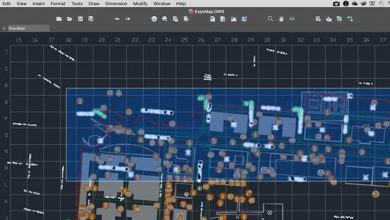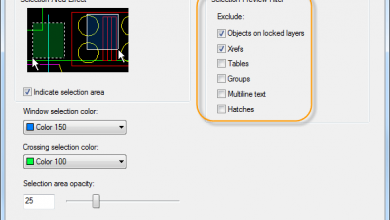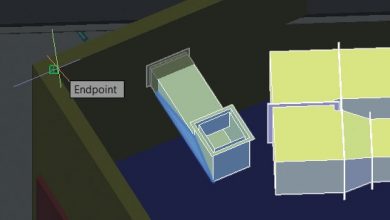Have your ever found yourself needing to perform multiple operations on a set of objects? Is it not a simple selection method? Maybe you just want to associate certain objects with others? You may need to visit that gray area that exists between selection sets and blocks. That would be Groups in AutoCAD.
Groups can provide a quick, often temporary solution, or they can become managed and part of your future workflow. In today’s post, I’ll discuss both.
Contents
Use ’em and Lose ’em
Your tools are found in the Groups panel from the Home tab of the Ribbon. Click Group, then select your objects.
That’s it, you’re done! Now, all your selected objects are grouped together. As long as the Group Selection icon (lower right) is enabled, selecting any part of the group will select the whole thing. Additionally, the smaller icon on top allows you to ungroup a group, and the middle one lets you edit the group by adding or removing objects.
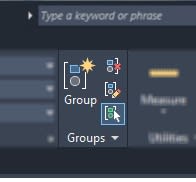
This is the most common usage of Groups. Just create an unnamed group on the fly, use it while you need it, and then ungroup it and move on.
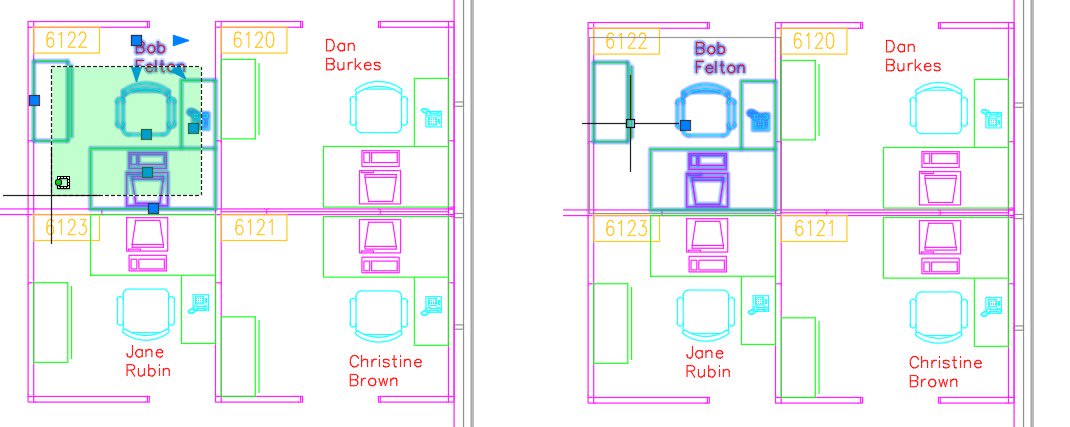
Name ’em and Manage ’em
Expand the additional tools menu, and you’ll find two more commands. The Group Bounding Box is on by default and controls whether a single selection will act as a single object – as shown in the above image on the right.
Expand the additional tools menu, and you’ll find two more commands. The Group Bounding Box is on by default and controls whether a single selection will act as a single object – as shown on the right in the image.
Also, you’ll find the Group Manager command. This is where you can create named views, making them available for future use. The dialog also allows you to access various tools to make changes to your group, or even add a description.
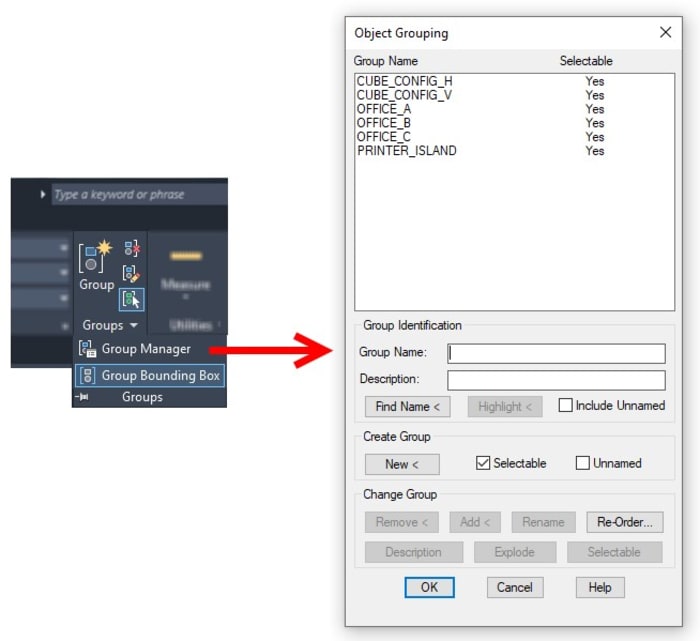
In this form, Named Groups act a bit like a lightweight version of a Block. It isn’t intended to be an alternative to blocks. But if you’re working in a drawing for a few days or weeks and find yourself re-creating the same temporary groups, then you might be better served to make them once, name them, and save for re-use again later.
A Group By Any Other Name
Whether it’s a prickle of porcupines, a shiver of sharks, or a pandemonium of parrots, groups are all around us. Go ahead and use them in AutoCAD too – and feel free to name them with a quirky alliteration if you like.
More Tuesday Tips
Check out our whole Tuesday Tips series for ideas on how to make AutoCAD work for you. Do you have any favorite AutoCAD tips? Tell us in the comments!
Source: Autodesk