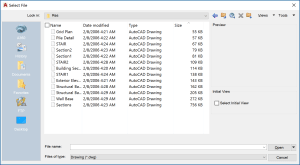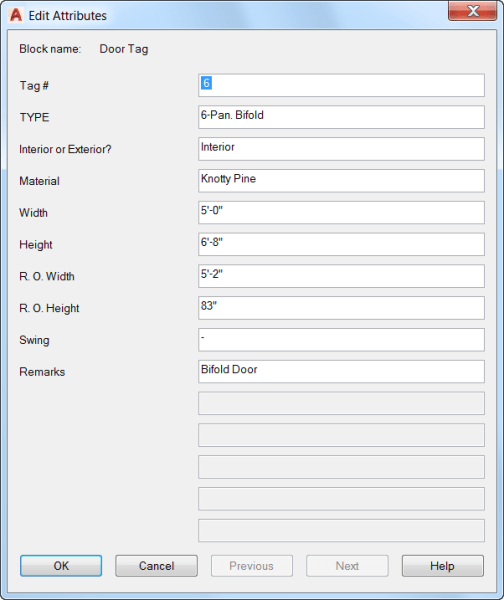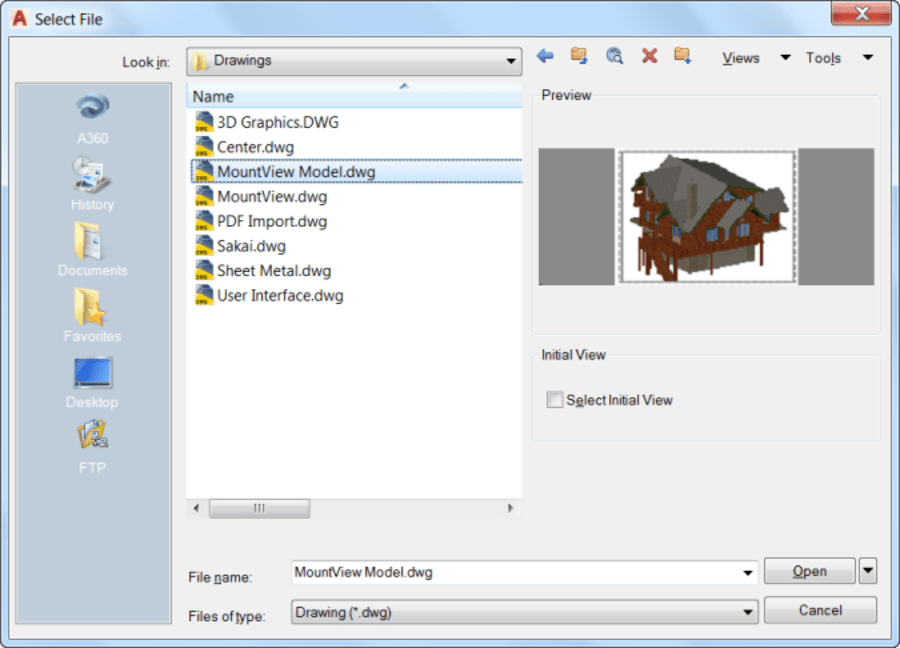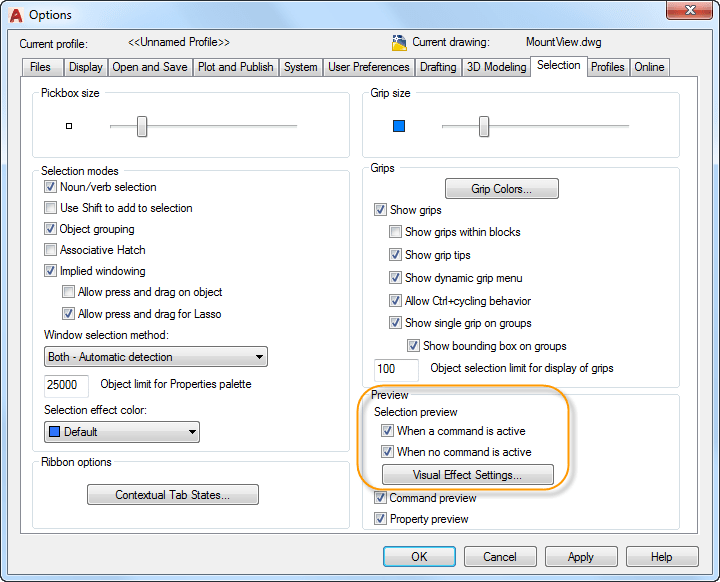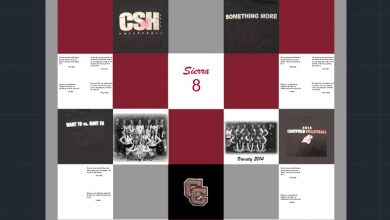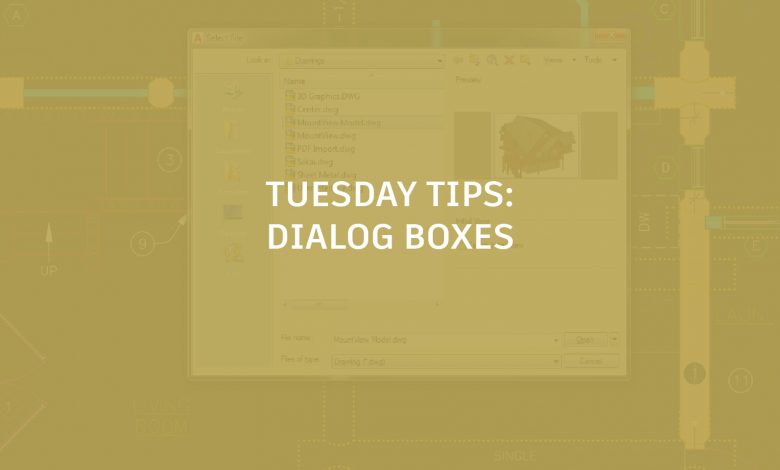
Welcome to the first round of Tuesday Tips for AutoCAD 2018! I’m thrilled to be back in this space, so why don’t we start by talking about how AutoCAD talks to us: in dialog boxes (get it?).
Contents
Stop gnashing your teeth trying to find the right file! Now, the File Navigation dialog box (used for such common operations as Open, Save, and Attach) remembers your previous sort order. So if you last sorted by date, it will automatically display the files by date the next time you access it. Set it up however you like, and forget about it!
AutoCAD 2017 was kind enough to grant us the #3 AUGI wish list request! Many dialog boxes have an increased default size and are also resizable. That means more information and less scrolling for you (and they even “remember” their previously set size!). Let’s look at a few.
The Edit Attributes (ATTEDIT) box has been increased to display 15 attributes at one time (compared to 8):
But we didn’t stop there. Insert is enlarged and resizable with a larger preview image—and it now supports autocomplete! That means less typing and scrolling to select the correct block name. Yes, it’s OK, you can cheer.
Nearly all dialog boxes with lists in them (such as the Page Setup Manager and the Layer States Manager) are resizable so you can avoid the dreaded slider bar. Even the Drafting Settings dialog box is resizable, so there’s no longer a need to squint!
Meanwhile, Select File now shows up whenever you are asked to, uh, select files. You’ll find the preview pane has increased in size (What can I say? We’re trying to be a little easier on the eyes) and the link to Buzzsaw® in the Places list is removed.
More Tuesday Tips
Come back next week for a short and sweet post about ToolTip enhancements, and don’t forget to check out the full Tuesday Tips with Lynn series in the meantime.
Source: Autodesk