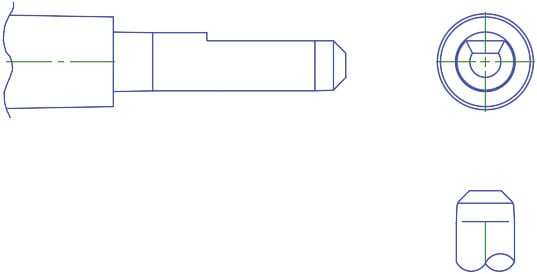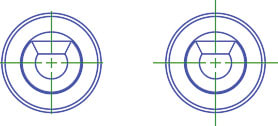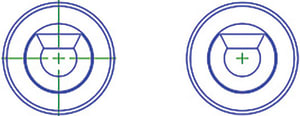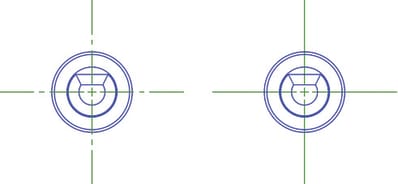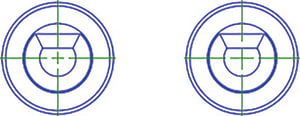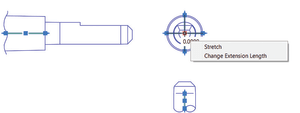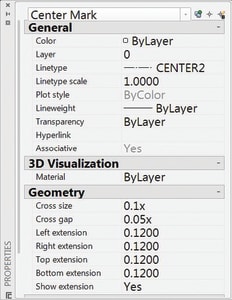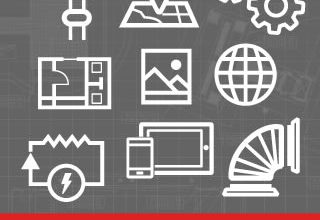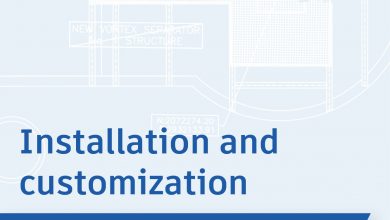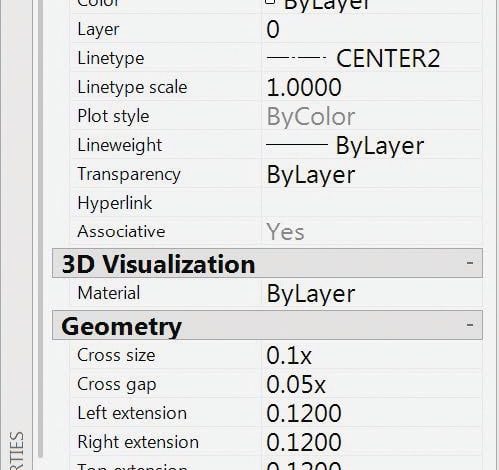
Annotations can take up so much of your drawing time – let’s try to shorten that time as much as possible! This week, we’re focusing on Associative Centerlines and Center Marks, and Text Edit.
Contents
Associative Centerlines and Center Marks
Centerlines and Center Marks now have a higher IQ! Thanks to their new associativity – they know the object(s) they were created from and update when those objects are modified. That saves you time when changes are made (and let’s face it – our drawings change all the time!)
These powerful tools reside on the Annotate ribbon tab:
Centerline: Creates centerline geometry (of a specified linetype) associated with selected lines and polylines.
Center Mark: Creates an associative center mark at the center of a selected circle, arc or polyarc.
And of course – if you move or scale the associated objects, the centerlines and center marks update accordingly!
You have complete control of their associativity – feel free to raise or lower their IQ at any point with the following commands:
CENTERDISASSOCIATE: Disassociates centerlines and center marks from their respective objects.
CENTERREASSOCIATE: Reassociates centerlines and center marks with selected objects.
Centerline and Center Mark System Variables
There are a myriad of system variables that allow you to control the different aspects of the centerlines and center marks so you can get the exact results you need to match your drafting standards.
CENTEREXE: Controls the length the extension line overshoots.
CENTERMARKEXE: Determines whether extension lines are created (center marks).
Bonus Tip: Use the CENTERRESET command at any time to reset the extension lines of a center mark or centerline object to the current value of CENTEREXE.
CENTERLTYPE: Specifies the linetype.
CENTERLAYER: Specifies the layer for centerlines and center marks.
CENTERLTSCALE: Sets the linetype scale.
CENTERCROSSSIZE: Used to set the size of the central cross (center marks).
CENTERCROSSGAP: Sets the extension line gap between the central cross and the extension line (center marks).
Bonus Tip: Modify centerlines and center marks with grips. Use the multifunctional grip menu for additional controls.
As for me – I prefer to use the Properties palette to view and edit centerline and center mark properties.
TEXTEDIT
Want to perform multiple text edits at once? Tired of hitting enter over and over again to repeat the process? We’ve all been there. Just use the new “multiple” option in the TEXT EDIT command, and avoid all those tedious enters (which is now ON by default).
You’ll also find a handy Undo option within Multiple mode so you can undo any erroneous Individual text edits.
FYI: If you leave TEXTEDIT and perform an undo—all of the edits within the last TEXTEDIT will be undone. I don’t want you to learn this the hard way!
More Tuesday Tips
Come back next week for tips on coordination models, and don’t forget to check out the full Tuesday Tips With Lynn series in the meantime. Want it all in one place? Register to download the Best of Lynn Allen’s Tips & Tricks!
Source: Autodesk