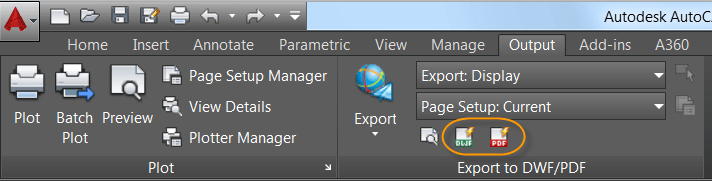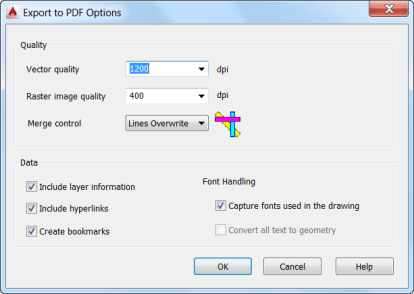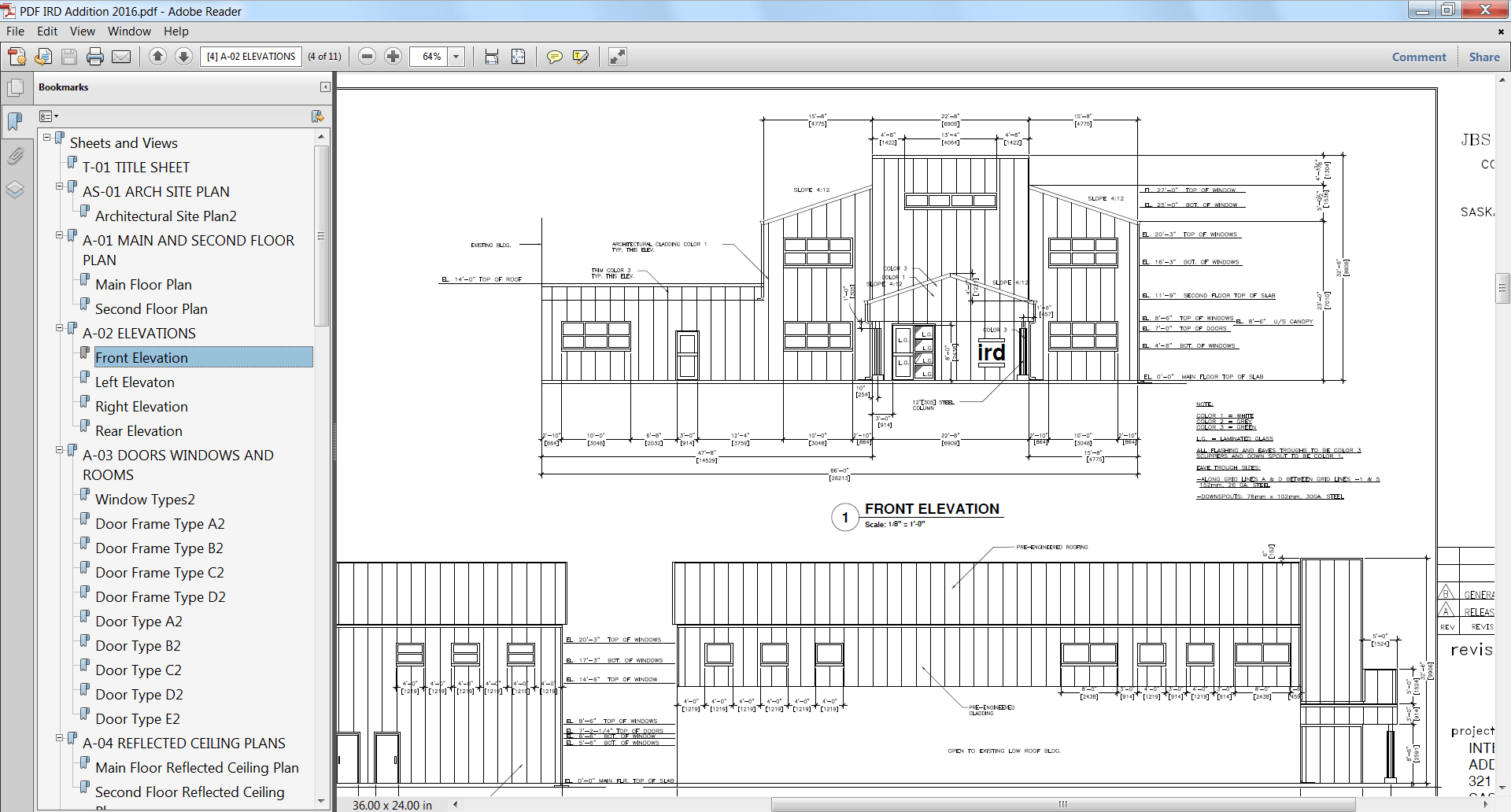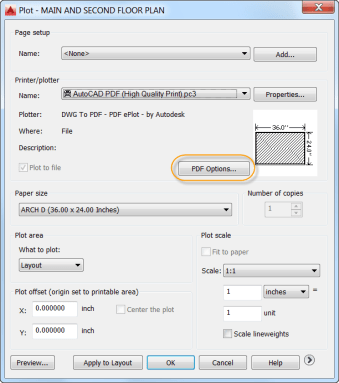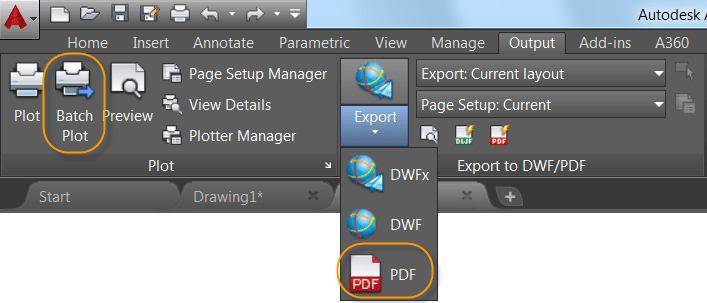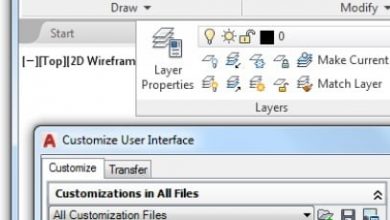AutoCAD 2016 PDF support has been significantly enhanced, offering improved performance, flexibility, and quality. Zooming and panning a drawing with PDF underlays, even large ones, is considerably faster in AutoCAD 2016.
Truetype fonts in Mtext and Text with any formatting options, as well as Polygonized text (TTF font plotted as Geometry), SHX text, and Unicode characters, are now searchable in PDF output files. And PDF plotting performance for drawings that contain a large amount of text, polylines, and fill patterns is improved.
The Export to DWF/PDF Options dialog box has been split into two separate dialog boxes; one for DWF and one for PDF. Both are accessible from the Output Ribbon tab.
AutoCAD 2016 PDF enhancements now include the PDF quality and font handling controls as well as new controls for hyperlinks and bookmarks.

The hyperlinks control enables you to include hyperlinks from the drawing in the PDF file. For example, these may include links to sheets, named views, external websites, and files. It also supports links from different types of objects such as text, images, blocks, geometry, attributes, and fields. The bookmarks control exports sheets and named views as bookmarks so that you can easily navigate between them when viewing the PDF file.
When using the AutoCAD 2016 PDF Plot tool to create PDF files, you can now choose from four predefined PDF presets, offering a quick way to apply different PDF output options that meet various needs. If you select any PDF pc3 from the Printer/plotter drop-down list, a PDF Options button is displayed, providing convenient access to the PDF Options dialog box.
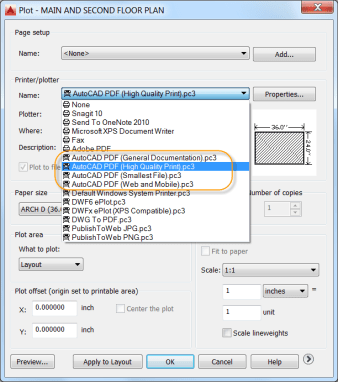
Similar PDF presets and options controls are available when creating PDF files using the Export to PDF and Batch Plot tools.
The Sheet Set Manager has also been updated to support these PDF enhancements.
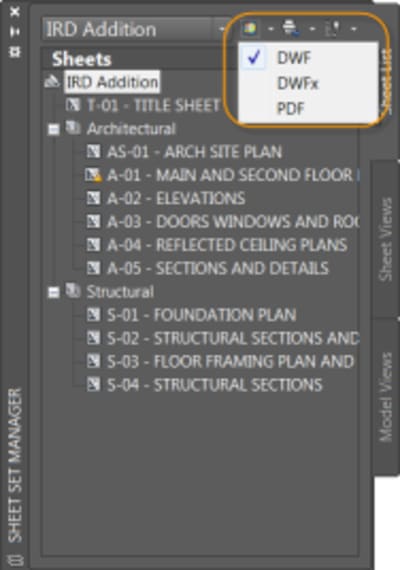
Regardless of which of these methods you use to create PDF files from AutoCAD, viewing them in a PDF viewer offers additional advantages, including enhanced support for Unicode characters.
Layout names are automatically displayed as page labels in the PDF file, making it easy to identify sheets when viewing the PDF.
Text that was created as SHX in the AutoCAD drawing can be highlighted, copied, and even searched in the Comment List.
Source: Autodesk