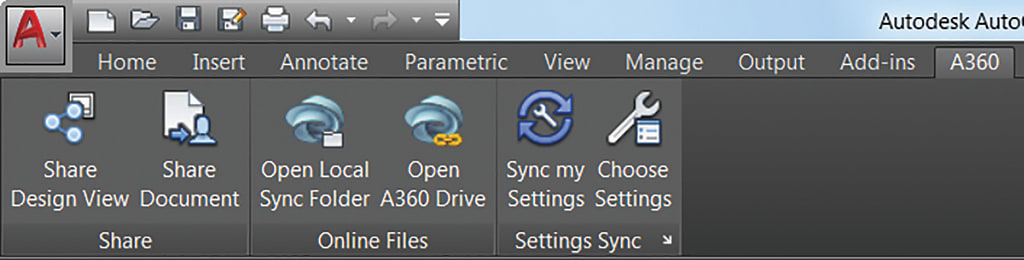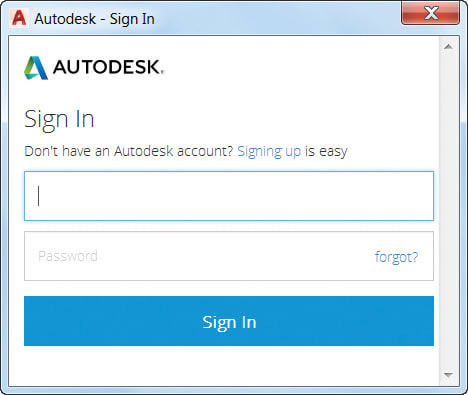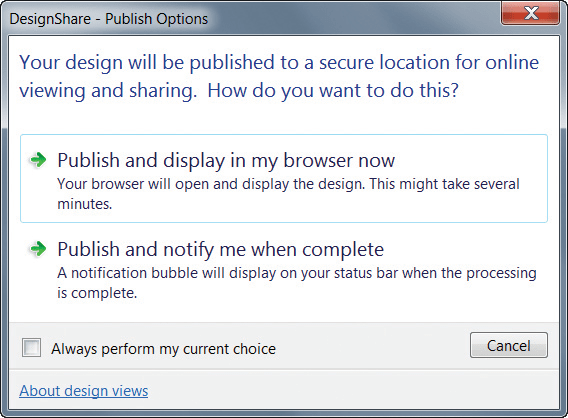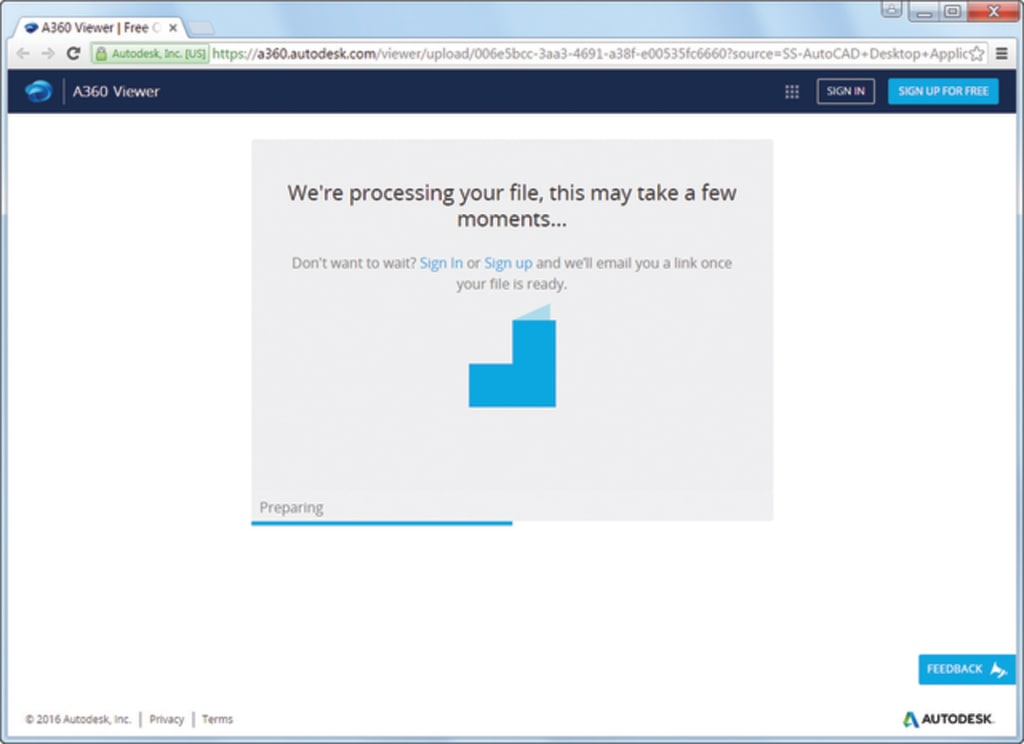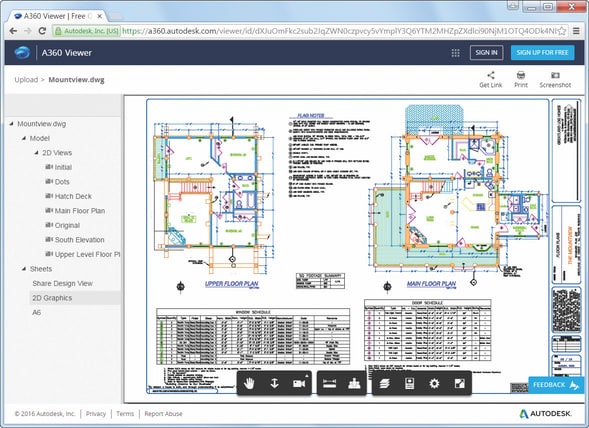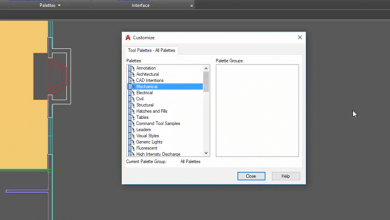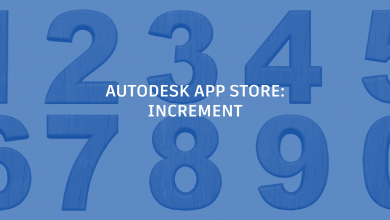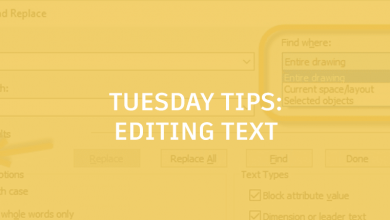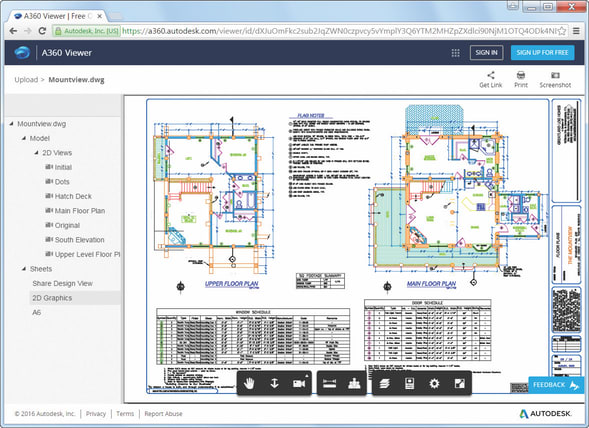
Autodesk is all about radical collaboration, and what better way to enable that than by allowing you to access your designs from anywhere? That’s why I love AutoCAD’s seamless integration with Autodesk’s cloud service, A360. This week, let me take you through all of my favorite A360 features.
Contents
A360 Ribbon Tab
First up, we’ve made it easy to find what you need in the AutoCAD ribbon. Just click over to the A360 tab and you’ll find some new tools (plus the removal of some obsolete and less frequently used ones). Looking for Design Feed? It isn’t displayed anymore, but don’t worry! You can still access it with the DESIGNFEEDOPEN command.
Finally you can share with others while protecting your DWG file! AutoCAD 2017 offers this new tool to easily and securely publish views of your drawings to the cloud. The best news? Stakeholders viewing the designs don’t even need to log into A360 or have an AutoCAD based product. No more going back and forth with clients about common file formats – hooray!
Bonus Tip: Find Design Views under Publish in the Application Menu or use the ONLINEDESIGNSHARE command – but you must be logged into A360 to publish design views.
So how does this all work? Use the Share Design View tool and upload your current drawing to a secure location in the cloud. There, 2D and 3D views are extracted along with the property database. You can then choose to publish and display in your browser right away (and wait), or receive a notification when all view processing is complete. The latter is a great option for when you want to move quickly and need to start working on something else. I use it all the time.
If you have some time and choose to publish and display, AutoCAD launches your browser, and there, you can see the status in the A360 viewer. Simple and easy!
FYI: If you’ve spent any time uploading anything to the internet (chances are you have), you already know this, but I’ll put it out there anyway: Factors that can affect the publishing speed are internet speed, backlogged queues, and the complexity of the drawing. And, don’t worry, closing the browser before the processing is complete won’t cancel the operation.
Need to start working on something else? If you choose the option to publish and be notified when processing is complete, you’ll get a bubble notification with a link to display the design view in your browser.

Bonus Tip: This link stays valid for 30 days – with no logon requirements! No new account setup required!
More Tuesday Tips
Come back next week for tips on using the License Manager, and don’t forget to check out the full Tuesday Tips with Lynn series in the meantime. Want it all in one place? Register to download the Best of Lynn Allen’s Tips & Tricks!
Source: Autodesk