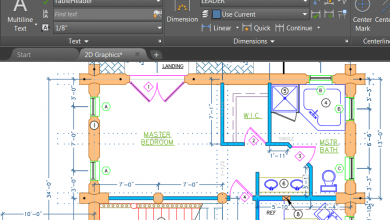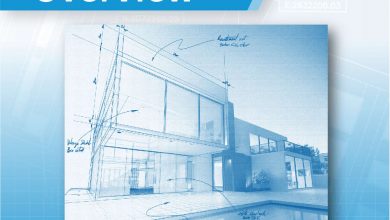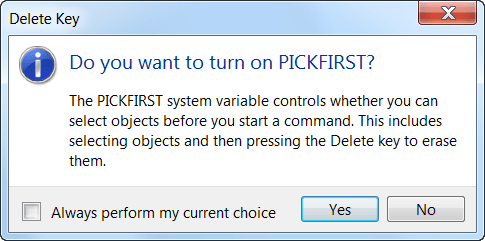
No. 9 in the list of top new AutoCAD 2017 features. Have you ever had an instance where the AutoCAD delete key was not working? Maybe you selected a few AutoCAD objects, pressed the delete key and… nothing happened? The objects are still there and the command line is blank. Worse yet, there’s no notice from the software indicating what, if anything, went wrong. It just feels like the Delete key is broken.
Don’t take apart your keyboard just yet! The “culprit” to your AutoCAD Delete key not working is the PICKFIRST system—more on that in a minute—and if this happens to you in AutoCAD 2017, you’ll get a message telling you what’s going on. Yay!
Contents
Using PICKFIRST to delete AutoCAD objects
A popular method for erasing AutoCAD objects is to select them and then press the Delete key. This is made possible by the PICKFIRST system. Anyone remember the old days when you first had to launch the Erase command? (DOS, anyone?) You can still use the Erase command, of course, but most users nowadays prefer to select the objects and delete them.

Erase command, Select Objects prompt.
By default, the PICKFIRST system variable is set to 1, enabling you to select objects before or after starting a command. But if the variable is set to 0, when you select an object and press Delete, AutoCAD pretends it doesn’t know you. This is not a big deal when you’re using AutoCAD commands, such as Erase, because the command line simply prompts you to select the objects again.
AutoCAD 2017: Delete Key Message
In AutoCAD 2017, when you try to erase objects using the Delete key with the PICKFIRST system variable set to 0, you get a warning that PICKFIRST is turned off—and the opportunity to turn it on and, thus, complete the erase operation.
To see the Delete Key enhancement in action, watch the AutoCAD 2017 User Interface enhancements video.
AutoCAD 2017: Hidden Message Settings
If you don’t want to display the message, you can select the option to always perform your current choice. Doing so adds the Delete Key message to the Hidden Message Settings, which you can access from the System tab of the Options dialog box. If you prefer to see the Delete Key message whenever you attempt to delete objects with the PICKFIRST system variable turned off, you can select it in the Hidden Message Settings dialog box.
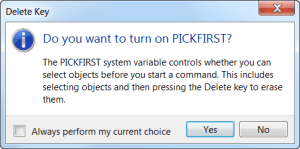
Delete Key message
What’s New in AutoCAD 2017? The Adventure Continues….
This is the ninth in a series of deeper dives into the top new AutoCAD 2017 features.
Next up in the What’s New in AutoCAD 2017? series: Hatch Layer
Previous topics covered include….
Source: Autodesk