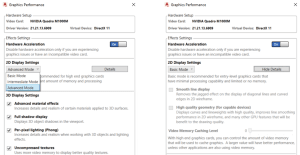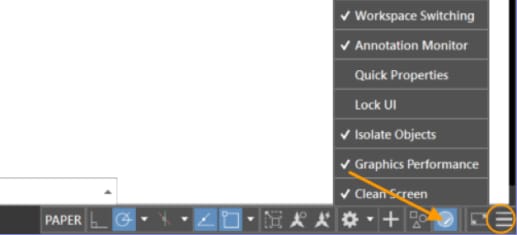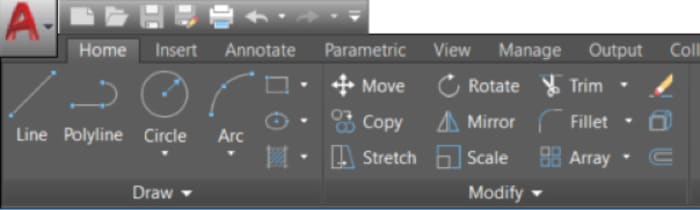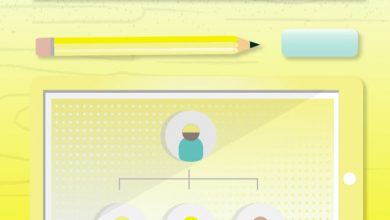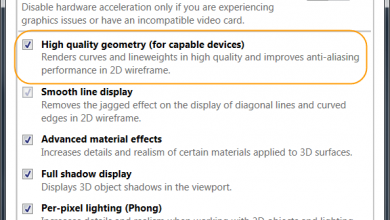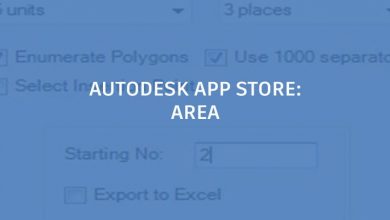Welcome back to our What’s New in AutoCAD 2019 series. In this short and sweet entry, we’re highlighting the latest updates to 2D graphics performance, and to the look and feel of the UI.
Contents
2D Graphics Performance
Do you feel the need, the need for speed? No, we didn’t include a 1980s fighter pilot, but we did work to make behind-the-scenes improvements to AutoCAD’s 2D graphics functionality. Now, operations that typically require AutoCAD to redraw or regenerate 2D graphics have been streamlined, offering substantial performance improvements. For example, changing draw order, zooming, panning, and changing layer properties — particularly in large drawings or drawings with raster images — can be up to twice as fast!
We’ve also made it easier to change your graphics settings by introducing new controls in the Graphics Performance dialog box that enable you to configure 2D graphics behavior with minimal effort. There, you’ll find a dropdown list offering three settings for the mode used by capable graphics cards (DirectX 11 compatible): Basic, Intermediate, and Advanced. Expand the Detail section to access controls for Smooth line display and High-quality geometry, as well as a new control for setting how much of the GPU memory will be used for display caching.
FYI: Depending which of the three preset modes you select, the controls in the Details section are automatically turned on or off.
You can also access the Graphics Performance dialog box with the GRAPHICSCONFIG command, as well as from the status bar.
FYI: By default, the display of the tool on the status bar is turned off. You can turn it on from the Customize menu.
Refreshed Icons
But it’s not just behind-the-scenes improvements! As part of our continuous efforts to provide a great visual experience to our customers, AutoCAD 2019 has new ‘flat designed’ icons in the Ribbon, Status Bar, Quick Access Toolbar (QAT), and Application Menu. We think that the flat designed icons provide a better visual experience when using AutoCAD — especially on a high-resolution monitor. AutoCAD 2019 will also dynamically match icon sizes to your monitor resolution or pixel density. Pretty neat, huh?
More New Features in AutoCAD 2019
Next time, we’ll be looking at the new Save to Web & Mobile functionality in AutoCAD 2019. Can’t wait? Check out the PreviewGuide now!
Source: Autodesk