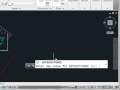Avoiding Over-Constrained Geometry
When creating geometry or dimensional constraints, there is a danger in adding constraints that would be in conflict, by over-constraining the objects in the drawing. AutoCAD prevents you from over-constraining the drawing.
For example, this drawing was created using implied constraints, so AutoCAD automatically added just enough constraints so that the object will retain its shape when modified. If you attempt to add more geometric constraints, such as a parallel constraint, AutoCAD displays a warning, informing you that the constraint cannot be applied, because it would conflict with existing constraints or would over-constrain the geometry.
Your only choice here is to close the alert dialog. If you really wanted to add this constraint, you would first have to remove some of the other constraints.
Similarly, if you attempt to add a dimensional constraint to dimension the overall length of this object, AutoCAD displays a similar alert, informing you that applying this dimensional constraint would over-constrain the geometry. In the case of a dimensional constraint, however, notice that you can create a reference dimension. A reference dimension is a driven dimension. It is named and can be used in expressions, but does not constrain the geometry.
Also note that if you select a reference constraint and try to change it into a dimensional constraint, AutoCAD again displays an alert and prevents you from doing this if doing so would over-constrain the geometry.
Source: Autodesk