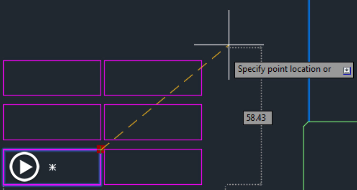Changing Block Properties
Once you have inserted a block into the drawing, or maybe multiple blocks into the drawing, there may be times you need to change the properties of the original block definition. There are several ways to accomplish this, but the fastest method is to use the Block Editor.
In the exercise file, double-click on a block, and the program displays the Edit Block Definition dialog. Now you can select any block that already exists in the drawing.
For example, select the E-SET block and then click OK. As soon as you do, the Block Editor opens. The Block Editor is a special environment for editing blocks. Once this environment is active, you can select any of the objects that had been combined to create the block. You can also add other properties-such as actions and parameters used to create dynamic blocks-or you can simply change any of the block’s existing properties. Any changes you make while working in the Block Editor will affect all of the instances of the block that already exist in your drawing.
For example, use a window to select all of the lines that comprise the handle on the left side of the desk, and then change their color from ByLayer to Red.
To exit the Block Editor, click the Close Block Editor button. Since you made changes to the block, the program prompts you to save those changes. To save the changes, click Save the Changes.
As soon as the Block Editor closes, in the drawing, you can see that the left handles in all copies of the E-SET block have changed to red, regardless of the layer on which each instance of the block was inserted. This happens because the lines in the handle were changed from ByLayer to the specific color Red.
You can use the Block Editor to change any of the properties associated with any of the objects in a block. The changes you make will affect all instances of the block in the drawing.
Source: Autodesk