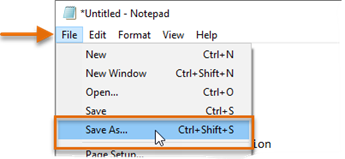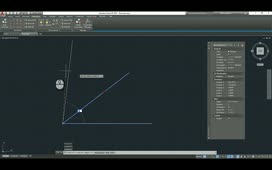By default, the alignment and orientation of a hatch pattern is determined by the origin point and orientation of the UCS (user coordinate system), but you can change these settings as needed. Have you ever seen a hatch pattern as shown in the first image to the far left?
Figure 1: Bad Hatch Figure 2: Corrected Hatch
You can fix that pattern by simply changing the origin point. Select the Set Origin from the contextual hatch pattern ribbon as shown in Figure 3.
Figure 3: Set Origin on the Ribbon
Click on the a corner of your hatch as shown in Figure 2 above and watch your hatch pattern reset and become corrected. You can also select Click to set origin in the hatch pattern creation menu. You can access this menu by simply typing HE at the command prompt and selecting your pattern. This is the more standard menu that controls many of different options for using hatch patterns.
See the attached Screencast on how to set your hatch origin in AutoCAD.
Source: Autodesk