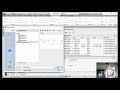Creating Command Aliases
Many long-time users do not access commands using pull-down menus, toolbars, or the ribbon. They simply type either the name of the command or one or two letters that enable them to access the command, using what is known as a command alias.
You can do this as well. For example, you can start the Line command by simply typing the letter L. With AutoComplete command entry turned on, the command alias immediately appears in the command line, and in parentheses, you can see that the letter L is the alias for the LINE command. When you press ENTER, you start the LINE command.
Suppose you wanted to draw a circle. You can simply type the letter C, and again, thanks to auto-complete, you can see that the letter C is an alias for the CIRCLE command. When you press ENTER, you start the CIRCLE command.
Typing the letter A and pressing ENTER starts the ARC command.
To copy objects, you can type CP and press ENTER to start the COPY command.
You can also type the letter U and press ENTER for the UNDO command.
As you can see, learning and using some of these command aliases can really improve your productivity.
In addition to using the command aliases that come with the program, you can also create your own custom aliases. To do this, on the Manage ribbon, in the Customization panel, click Edit Aliases. This opens up the Windows Notepad text editor with the file acad.pgp (the program parameters file) loaded into Notepad. This file is where AutoCAD stores all of its external command and command alias definitions.
The top portion of this file actually provides detailed explanations about how to modify the command aliases. Scroll down and you will find the actual command aliases. For example, here you can see the CIRCLE command and its command alias C. The syntax is quite simple. You type the letter or letters you want to use for the alias, then a comma, and then a space-and it does not matter how many spaces you use-and then type an asterisk (*) followed by the actual name of the command. So it is important that you know the actual command name before you begin to add an alias.
For example, scroll down to the polyline command. It is not actually called polyline, it is called PLINE. So its command alias appears as the letters PL followed by a comma, some spaces, and then an asterisk and the actual command PLINE.
Also, the command to edit polylines is actually called PEDIT. Notice that its alias is PE.
To add your own custom aliases, scroll down to the very bottom of the file. Here, you will find a comment indicating that you should make any changes below this point. Before you add any new aliases, it is also good programming practice to add a comment indicating what you have done.
To add a comment to the file, start the line with a semicolon. Type a semicolon (;) and then type, “These are my custom aliases” and then press ENTER.
Then, you are ready to enter new aliases. For example, suppose you want the letter C to be used to start the COPY command instead of the CIRCLE command. You can type the letter “C “, then a comma ( , ), some spaces, and then an asterisk ( * ) followed by the command “COPY “.
Adding aliases at the bottom of the list rather than modifying the ones already in the list makes it easier should you ever want to restore the original command aliases. The program always reads this file from the top down. So any new aliases at the bottom of the file take precedence over those that appear before it. Therefore, to restore the original alias, you can simply remove the new one you added.
To test the new alias, save the file and close the Notepad.
Back in AutoCAD, when you type “L” and press ENTER, you immediately start the LINE command. But when you type “C” and press ENTER, the program still starts the CIRCLE command. It did not use your new alias.
The letter C still started the CIRCLE command because normally the acad.pgp file is only read when you first start the program. That way, AutoCAD does not have to constantly check the file. But you can force the program to reinitialize by typing “REINIT” (the reinitialize command) and pressing ENTER. This opens the Re-Initialization dialog. Here, you can select the PGP File and then click OK to force AutoCAD to reload the acad.pgp file.
Once you do that, when you type “C” and press ENTER, AutoCAD starts the COPY command instead of the CIRCLE command.
Source: Autodesk