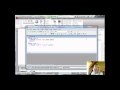Contents
Issue:
How to add Z values to end points of Arc in AutoCAD.
Solution:
Arc is a 2D object by definition which can’t have Z value.
Workaround
Use LISP to create a 3D Arc.
- Create a LISP file : Add below text in the text file, and change the extension to .lsp once saved.
- (defun c:3Darc (/ p1 p2 p3)
(command “_ucs” “_w”)
(setq p1 (getpoint “Arc point #1: “))
(setq p2 (getpoint “Arc point #2: “))
(setq p3 (getpoint “Arc point #3: “))
(command “_ucs” “_3p” p1 p2 p3)
(command “_arc” (trans p1 0 1)(trans p2 0 1)(trans p3 0 1))
(command “_ucs” “_p”)
)
resp.:
(defun c:3Dcircle (/ p1 p2 p3)
(command “_ucs” “_w”)
(setq p1 (getpoint “Circle point #1: “))
(setq p2 (getpoint “Circle point #2: “))
(setq p3 (getpoint “Circle point #3: “))
(command “_ucs” “_3p” p1 p2 p3)
(command “_circle” “_3p” (trans p1 0 1)(trans p2 0 1)(trans p3 0 1))
(command “_ucs” “_p”)
)
- Launch AutoCAD.
- Type APPLOAD from command line to load LISP file.
- When it’s successfully loaded, convert the view to ‘Front view’
- Type 3DARC from the command line.
- Draw 3 points in model space.
Products:
AutoCAD;
Versions:
any_version;
Source: Autodesk