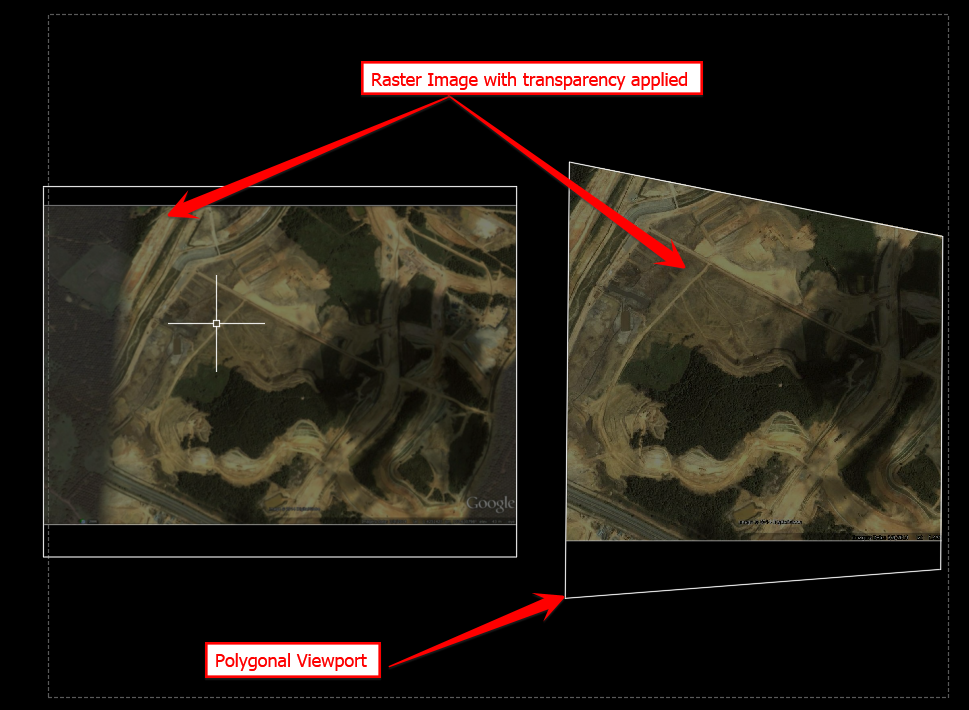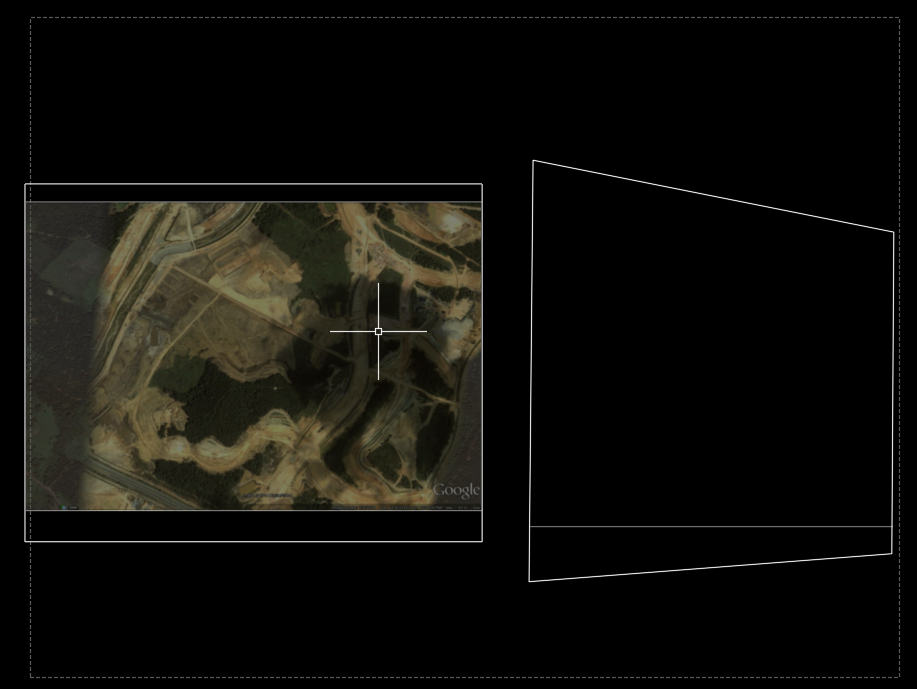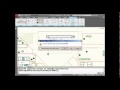Contents
Issue:
When using background aerial images with transparency applied, the image will not show up in the viewport if polygonal VPCLIP is used. Similarly, polygonal viewport also shows the same behaviour. This only occurs in AutoCAD 2019, AutoCAD 2018 seemed to work as expected.
AutoCAD 2018:
AutoCAD 2019:
Solution:
This incident is currently being investigated for a possible cause and resolution. In the meantime, here’s what you can do:
- For VPClip command, to clip the raster image, use WIPEOUT command to mask out the area.
- For polygonal Viewport, use rectangular Viewport and use WIPEOUT command to mask out the area.
- See video
Products:
AutoCAD Products;
Versions:
2019;
Source: Autodesk