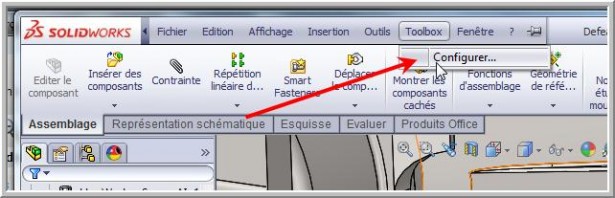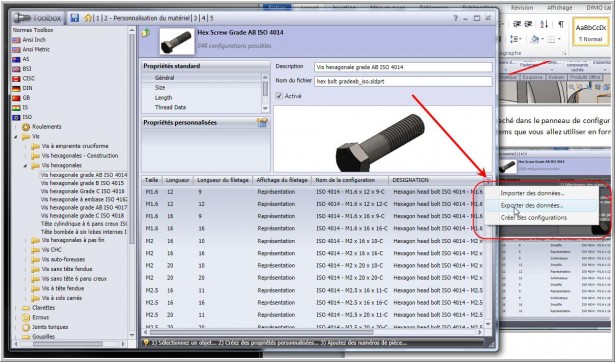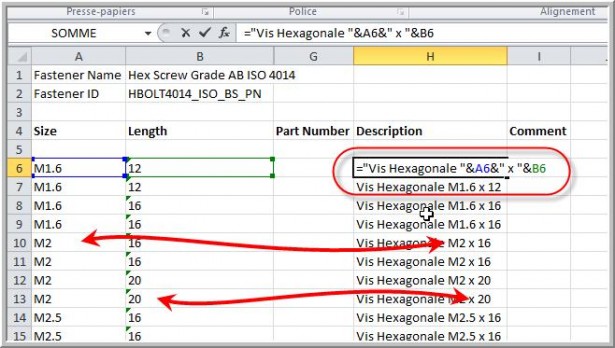SolidWorks Toolbox: Inserting Your Properties Using Microsoft Excel
SolidWorks Toolbox is one of the most used add-ins by SolidWorks users. This supplement contains the majority of parts of standards such as ANSI, ISO, etc. It is used directly from the SolidWorks task pane where you drag the part into the assembly. Then all you have to do is choose the desired parameters (length, width, etc.). If your drilling was done with the function of the drilling wizard, Toolbox will even recognize the diameter of the screw to be introduced.
However, these parts do not contain the properties you want. They do not contain your own description or part number that you use to identify it. You can manually insert them one at a time when you create the desired length, but you have to start over with each new size. This method is known by most of the users. The configuration of these parameters is available in the Toolbox options panel, or in the Toolbox context menu.
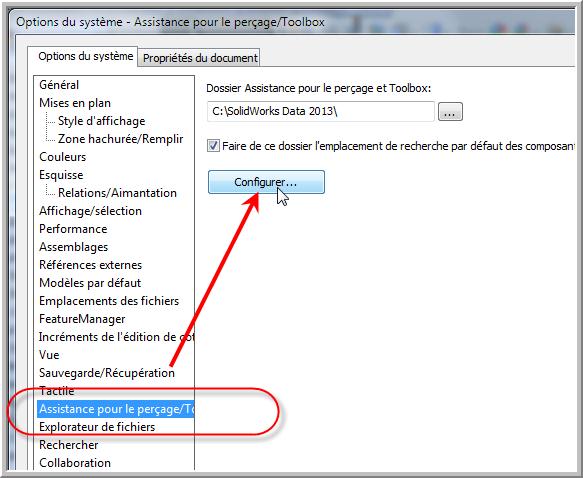
But there is a hidden button in the Toolbox control panel that allows you to export a list of references that you are going to use in Excel format.
This file then allows you to quickly add with the ease of Excel the properties of all the configurations you want. Imagine inserting the description of your screws with the help of an Excel formula that connects the length and diameter of the screw! This method is very fast. You just have to re-import everything into the Toolbox.
Would you like more details on this method of creating your custom properties for your ToolBox files? Come watch our technical brief on our site.
SolidXperts, SolidWorks reseller in Canada