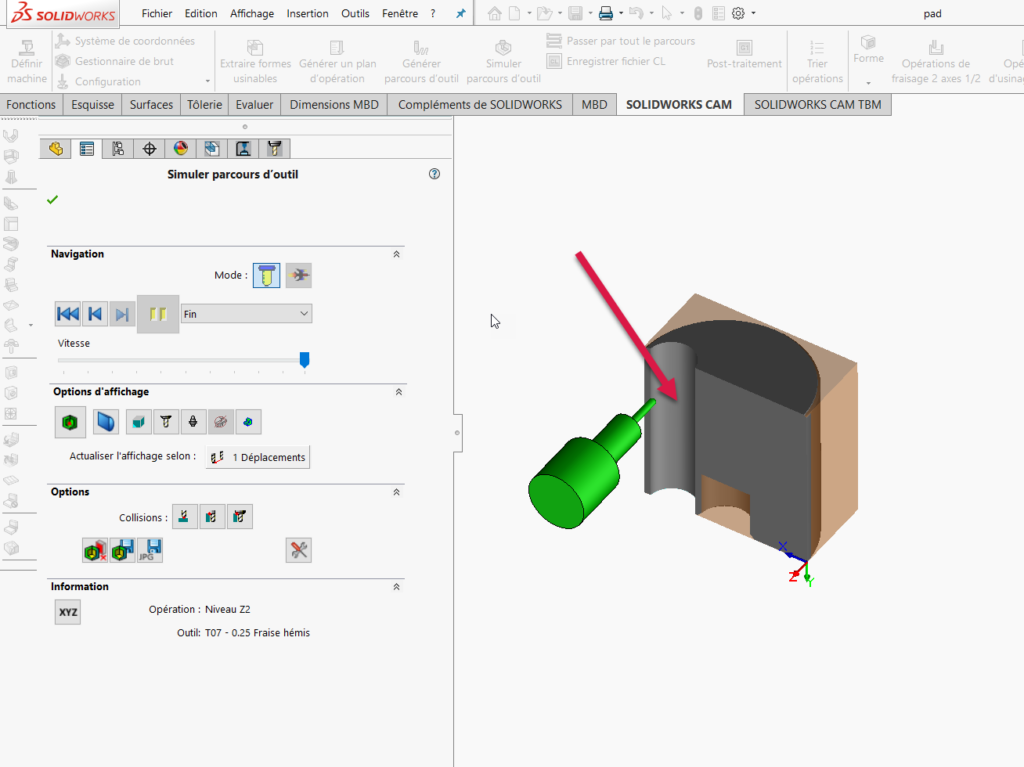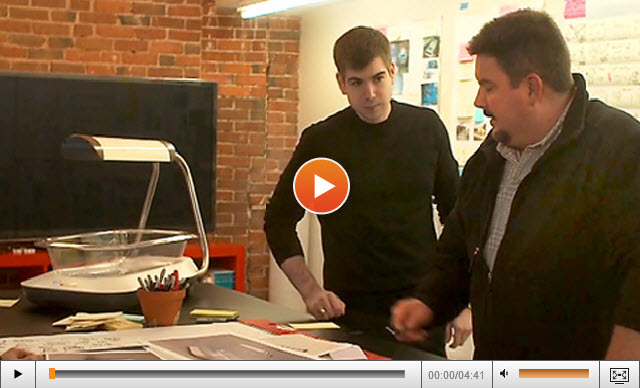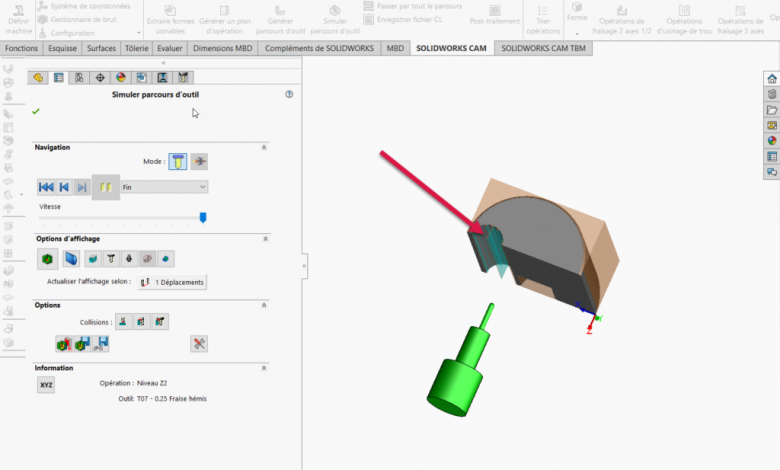
When creating a toolpath, sometimes the result may not be what you want. In the following example shown in the video and screenshots, a steel island remains in the center of a cutout.
How do I correct the default toolpath in order to eliminate the steel island left by the initial toolpath?
1- Region to be machined:
As you can see, here is the region we want to machine:
2- Result of the initial toolpath:
The result of the toolpath leaves an unwanted island of steel: How to fix this?
3- Edit the function: Level Z2:
The operation parameters are as follows:
4- In this case it is necessary to change the method from Constant to Height of crest in order to be able to eliminate the material that cannot be machined with the other process.
5- The result still leaves an unmachined region because it is necessary to increase the precision:
6- It is then necessary to reduce the crest height and the minimum depth of cut to be able to remove all the material.
7- The result shows that the machining is now complete:
It is therefore necessary, depending on the type of part to be machined, to determine the machining method to be used and to adjust the number of passes and the peak height so that the machining is complete.
By Ghyslain Lacombe – Applications Specialist at SolidXperts