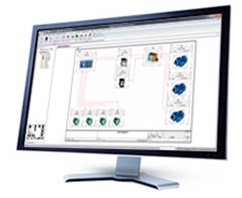SOLIDWORKS Visualize Standard 2017 is fully integrated with the SOLIDWORKS installation and can be used by Professional and Premium users under maintenance.
Due to this integration with the SOLIDWORKS installation, a new serial number is required. It is available for users with a fixed or floating license.
If you purchased Visualize Standard separately or have Visualize Professional, no action is required on your part as your serial number is the same as that of Visualize 2016. However, Professional version users should also log in. provide a new serial number for Visualize Boost (network rendering).
Users using the free license included in SOLIDWORKS Professional or Premium maintenance should complete the following additional steps:
1 – Connect to the SOLIDWORKS Customer Portal using the account associated with your SOLIDWORKS serial number.
If you don’t have an account, you will need to start by registering.
2 – Once logged in, click on “My Products”.
3 – If you see SOLIDWORKS Professional or Premium appear with a + sign, click it to display your SOLIDWORKS Visualize Standard serial number, then go directly to step 10. The item will be listed like this: “With SOLIDWORKS Visualize Standard”.
If you do not see a serial number appear, click on “Home” to return to the Portal home page, in order to register your product to obtain the serial number.
4 – On the Customer Portal home page, select “Register my products”.
5 – Enter your 24-digit SOLIDWORKS Professional or Premium serial number. *
6 – Click on Next.
7 – Select the check mark to choose a product or version.
Select the chevron next to SOLIDWORKS Professional or Premium 2017.
8 – Click Ok, then click Next to finish.
9 – Click on Home to return to the Customer Portal home page.
10 – Select My Products. The serial number “With SOLIDWORKS Visualize Standard” should be displayed.
11 – You can now enter this new serial number when installing SOLIDWORKS 2017.
12 – Or if SOLIDWORKS 2017 is already installed, you can modify your SOLIDWORKS installation by selecting Control Panel> Programs and Features. Choose the SOLIDWORKS installation, then select “Modify.”
Select the option “Modify the individual installation”.
Open SOLIDWORKS Visualize, select the check box, and enter your new serial number.
* The procedure is identical for users of floating licenses. If you do not have the full serial number, please contact support.
Additionally, SOLIDWORKS Visualize Professional users can now take advantage of Visualize Boost (network rendering) which they can access from My Products by following the procedure explained above.
If you have any difficulty, contact your reseller’s support and inquire about what’s new in SOLIDWORKS Visualize 2017.
Alan sweetenham
Elite Applications Engineer