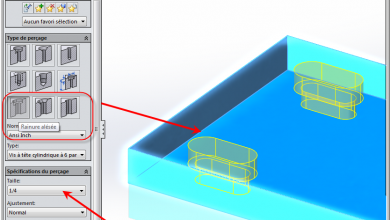In order to collaborate with suppliers, engineers often need to send technical documents such as CAD models, neutral STEP files, 2D drawings, quality assurance provisions, and internal standards. The list is long and each document may generate its own revisions over time. In order to consolidate fragmented documents, the US military standard 31000A: 2013 recommends a concept called Technical Data Package (TDP). The idea is to consolidate several technical documents into a single “package” to avoid individual files without organization, in a way similar to that used in shipping containers or filing cabinets. Even if you don’t have to conform to the military standard, this practice makes sense.
3D PDF is one of the packaging tools presented in the standard. It allows you to add multiple attachments, as shown in Figure 1. You can download the 3D PDF on the SOLIDWORKS MBD Forum and view it in Adobe Reader. Do not open a 3D PDF file in your browser, as the browser will disable 3D content.
Figure 1. Multiple attachments in a single 3D PDF document.
You will notice that four documents are attached to the left. You can double-click to view them separately or save them locally. SOLIDWORKS MBD allows you to attach multiple documents before publishing a 3D PDF.
However, depending on your Adobe Reader settings, the dialog box in Figure 2 may appear when attempting to open a SOLIDWORKS part from the Attachment List. It indicates that Acrobat cannot open this attachment because the attachment settings of the PDF file do not allow opening of this type of file.

In Adobe Reader 11 and later versions, protection has been added to prevent malware. If you trust the data you received in a 3D PDF, you can change the PDF file attachment settings from the Edit menu, then Preferences, then Trust Manager, as shown in Figure 3.

After checking this box, a dialog box will appear when you double-click an attachment, as shown in Figure 4. In this way, you can decide on a case-by-case basis whether you want to open a file. You can also decide to always (or never) allow files of this type to avoid repeating the same operations in the future.

Hope this article will be useful in your collaborations with suppliers using 3D PDFs like TDP. If you have any comments or questions, please leave them in the area below. To learn more about how SOLIDWORKS MBD can help Model-Based Enterprise (MBE), visit its product page.