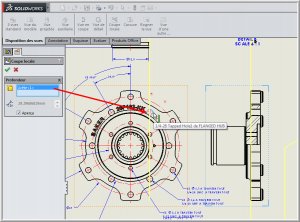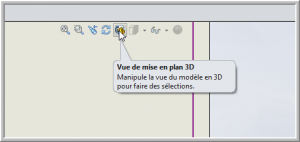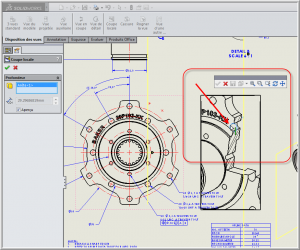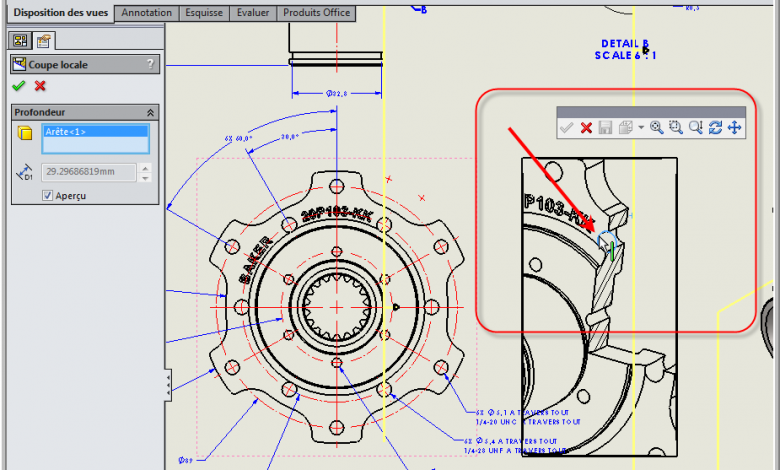
When creating a local section on a drawing view, it is possible to define the depth of this section according to a numerical value. But did you know that it is possible to select an edge on another view that will define the depth? Did you know that it is possible to put your temporary view in 3D and select the depth on it?
Selection of an edge on another view for the local cut.
The first step is to produce your local cut. In the views menu, select the “local cut” command. Draw with the help of the spline tool the region where you want to have your local cut.
Then, once the spline is closed the section view menu will appear in the command manager. Click on “preview” to see your cut. Here, instead of putting a numeric value, we are going to go to the “selection” box. Notice that in the other view a line becomes visible. Then all you have to do is select a straight or circular edge on the other view. The depth of cut will adjust to your selection.
Selection of an edge on the same view as the local section.
However, how do you select the depth of the local section when there is no adequate projected view? The answer is to use the “3D drawing view” function temporarily and select the edge from the same view where the local section is produced. To do this, follow the same previous step to make your local cut with the spline tool. Next, click on the Select menu, but instead of immediately selecting an edge, click on the “3D Drawing View” display menu.
Then just turn your part, select the edge in question and the depth will be adjusted to your selection. Remember to click on the red “X” to exit 3D view mode and your view will return to how it was before.
In closing, if you want to learn more about the possible selections when creating a local cut, check out our Tech Brief.